I created a mesh in blender then exported it as a .fbx file.
I then imported the fbx file into roblox studio as a mesh part, and this is the outcome.
Any idea of why this is the case and how do I fix it?
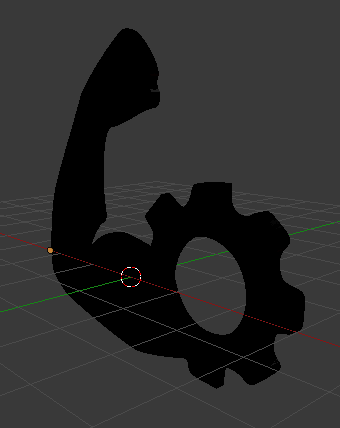
I created a mesh in blender then exported it as a .fbx file.
I then imported the fbx file into roblox studio as a mesh part, and this is the outcome.
Any idea of why this is the case and how do I fix it?
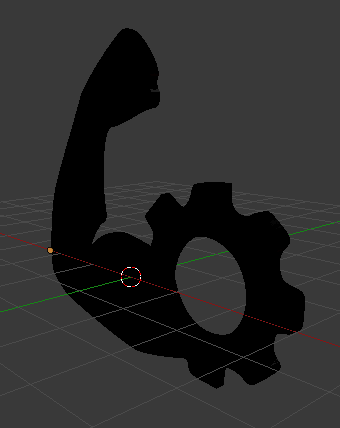
Pretty sure this is called “culling” (may or may not be the issue?)
To view it in blender, you can use this

Then you should be able to view what looks weird on your mesh (and what it would look like when you upload it). If certain triangles look “backwards” select their faces and press “CTRL+N”
I have no clue what I’m looking for, so I don’t know what exactly looks weird or normal. Sorry, I’m still pretty new to blender.
It’s inverted. Try scaling it by -1, or select all of the faces and click on the Recalculate Normals button (or something like that).
Basically what’s going on here is with every face in a mesh, it has a direction of which way to face, or their normals. The faces are going the wrong way. Backface culling is a good way to show that at times. Blender normally renders the face on both sides, since that’s how some games and other such things render it, but Roblox doesn’t, so turning on backface culling turns the double-sided rendering off.
Not quite sure if you have a material on which is making it hard to see, which would probably just require changing the view to show the mesh as a solid. Then we can clearly view the mesh and it’s depth in Blender. Judging by the above pics, you should be able to simply press A to select all faces in edit mode, and press W, flip normals if you haven’t changed any shortcuts. From there, inspect manually and make sure it’s all good, if any other faces are the wrong direction just select those and flip them back.
To fix this, I believe you’ll need to recalculate your normals. To do this press CTRL + N.
Thank you all, turns out the issue was indeed that the faces were inverted and I just had to flip normals.