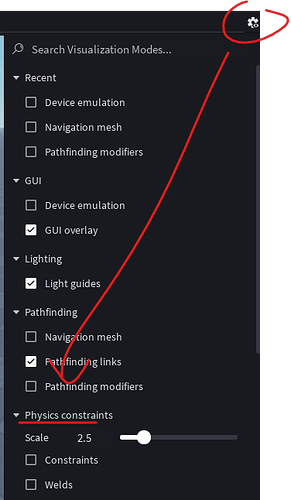Unless I am missing something, there is still no way to set the scale of constraint details from within this menu. It was in the previous UI in the model tab, but even making a custom tab you can’t change the scale of constraints in the view.
Oh, awesome. Thanks for the quick response.
light mode is too much, i prefer smth like devforum’s “Grey Amber” or Catppuccin’s “Frappe”.
they all light grey, they’re even lighter that previous studio’s theme lol
Yes! We want to make it as easy as possible for anyone to create UI that feels more integrated into Studio. We are trying to figure out what makes sense to open source as well.
Yep there’s a few fixes for the floating ribbon already making their way through testing. We also have some fixes with z ordering a tooltips in progress.
We will be re-enabling the Custom Icon Directory before full release.
You can double click any tab to toggle the collapse behavior - I hope that’s helpful!
For some reason, adjusting that slider for me just completely crashes studio and I have to use a taskkill command just to close it… Not sure if this is on my end though..
It shouldn’t be too far off. We didn’t explicitly change anything with Script Editor or it’s theme system but it’s possible some of it’s color values referenced some tokens we updated. Sorry about that.
Known issue, fix should be out soon:
Glad this new UI has came so far since the initial beta release, I’ve enjoyed seeing the changes and fixes happen over time as I’ve gotten used to the new UI ![]()
That’s exactly why we wanted to give an update. Thanks for giving it another shot and let us know how it goes.
Double clicking for me isn’t exactly what im going for as its extra clicks and I have to double click the tab to close it after, not to mention how it takes a second to toggle the collapsing itself and the view is a bit buggy, I liked the old behavior with the collapsed topbar on the old UI where clicking on a tab would open that tab and then clicking anywhere else would close it, without adjusting the viewport size and just going on top
There’s a bugfix in progress, you can track it here: Changing Physics constraints Scale crashes Studio
Oh I may not have explained it very well.
The double clicking is to only activate or deactivate the collapsed mode. So once you collapse the toolbar, you don’t need to click anything to hide or reveal it. You just move your mouse into the tab area. Since the toolbar “floats”, it shouldn’t cause any viewport resizing issues.


add these icons to the “View” tab, near “File” thing ![]()
or add it all back or something
Not going to lie, I miss read that and I thought it said “New compacity density option” for a second and thought of something. What if the UI could be partially transparent and allow the viewport to be seen behind the UI?
I don’t know how easy it is to add that but seemed interesting so ima say it.
For me, even with the shortcuts I don’t really think about it, but it would be better to add the arrows for Undo/Redo changes, especially since there’s enough space. I think it’s kind of silly to create a custom tab for this (which is what I did)
Really liking the studio facelift so far, what’s been done to fix the spacing/padding has been really nice and easy to pick-up
I’ve asked this in the other thread (i won’t ask anymore) but please kindly look into functionality for center-aligning the tools/toolbar, similar to how the ribbon tabs are center-aligned. this is what mine looks like on a 21:9 monitor and my cursor has to run a marathon just to open moon animator !!
![]()
I really appreciate how you can choose a compact version, I don’t like UIs with massive padding on my laptop ![]()