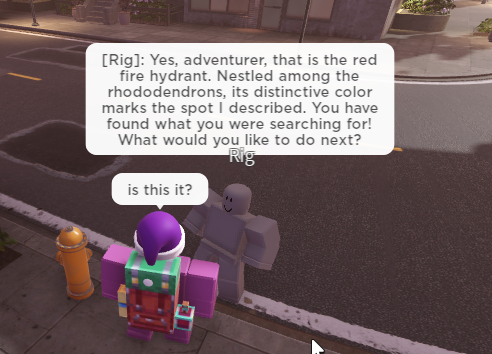Hey Roblox Developers!
We’re excited to introduce a major upgrade to Determinant AI Plugin and SDK! This isn’t just a chatbot - it’s a comprehensive, customizable system for creating intelligent, dynamic NPCs that observe, decide, and act within your games.The entire SDK is built with developer customization in mind, allowing you to create unique AI behaviors suited to your game. We’re continuously working towards that goal.
What’s New?
- Streamlined SDK: All scripts and configurations are now in a single folder for easier management.
- Improved AI Prompts: Upgraded templates across all components ensure more immersive interactions and reliable action execution.
- Robust Agent Management: Improved lifecycle handling of multiple agents and better integration with your game logic for multiplayer environments.
- Advanced Environmental Awareness: The perception system now detects a wider range of data(character’s position, team, inventory, held tools, and other physical states.). NPCs intelligently access this contextual information only when needed, enabling to more natural interactions and engaging conversations.
- Flexible Event System: The new event channel allows custom events(such as entering specific zones) to trigger complex NPC behaviors, supporting tailored dialogues, quests. It also optimizes multi-party interactions through batch processing and adaptive response rates.
- Smarter Decision-Making: NPCs now handle multi-step actions and tool interactions, and respond to player and environment feedback, with ongoing improvements in reasoning and adaptive behavior.
Licensing
Our SDK is released under the Apache License 2.0. Please remember to provide proper attribution when using it in your projects.(e.g. This game uses Determinant AI SDK for AI-powered NPCs)
Contribute
We’re adopting a more open development strategy and welcome collaboration. If you’re interested in contributing or want to work with us, please join Discord or send us a direct message!
What’s Next?
- Tutorials and Documentation: We’re working on comprehensive tutorials and documentation to help you customize the SDK. These resources will be available soon.
Want to contribute or collaborate? Send us a DM - we’d love to hear from you!
Happy developing!
Determinant AI Team
[Original Post]
Want to use AI NPCs in a real game? Come chat with us for collabs! ![]() DM or Discord: Determinant AI
DM or Discord: Determinant AI
First working plugin that lets you create AI NPCs! Load your NPC, configure their personality and watch the magic happen!
Our AI NPCs can:
- engages in intelligent, context-aware conversations with players, offering a natural and immersive communication experience
- interpret and respond to a wide variety of player inputs. Whether the command is “Go to the park,” “Leave me alone,” or something more complex like “Find me the nearest bench and sit down,” the NPC dynamically understands and executes the intent behind the player’s instructions.
- express a range of emotions through dynamic emotes and actions, making interactions more expressive and relatable
- understand and interacts with its surroundings, including terrain, objects, and other in-game elements. This environmental awareness allows the NPC to make informed decisions and respond appropriately to changes in the game world,
Plugin
Discord
Demo >> WATCH ME
Setup
- Download the Determinant AI plugin here
- Open your RobloxStudio and load your game
- Go to File → Game Settings → Security
- Check Allow HTTP Requests and Enable Studio Access to API Services and save
- Go back to studio to Plugins → Inventory → My Plugins, you should see the Determinant AI plugin
- Click on the plugin and Install
(To fix the plugin’s Script Injection permissions issue, open the “Plugins” tab, select “Manage Plugins,” find the desired plugin, and click the pencil icon next to “Script Injection Denied” to enable the “Script Injection” option.)

Create an AI NPC
The easiest way to create an AI NPC with Determinant AI is to load a rig into RobloxStudio using a 3rd party plugin like Load Character. You can also connect your own rig to Determinant AI.
Using Load Character
-
Load a character into your game
-
Open the Determinant AI interface, under Plugins → Create NPC Script
-
You will see a list of available characters you can connect to Determinant AI. You can also specify their background story and enable intelligent emotes and/or perception.
Intelligent emotes allow your character to respond to players by emoting, for e.g. they could cry if the player says something sad.
Perception allows your character to “see” and understand their surroundings, for e.g. they will know a bench is nearby and could direct players to use it if they are tired.
Tutorial
Players can now interact with your AI NPC!
When players get close to your AI NPC they will be prompted to press “E” to talk. Once they have done so they can chat and interact with your NPC just like they would with another player.