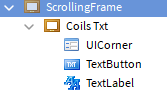Qerzee
(Qerzee)
#1
How would I get this to scale the button as well and everything inside of the frame.
So this is the screen shot before:
This is after:
How would I get this to scale the button as well and everything inside of the frame.
This is what it looks like in the explorer:
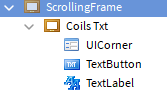
2 Likes
Qerzee
(Qerzee)
#3
I didn’t find anything about the problem I was having, everything is setup just how they have it.
1 Like
HappyC0der
(HappyCoder)
#4
Have you tried adding a UIAspectRatioConstraint? AutoScale Lite can help you do that if you don’t know how
1 Like
RMofSBI
(RMofSBI)
#5
Please show the position and size properties of the frames and the button.
1 Like
Synthesz
(Synthesz)
#6
You might want to use an UIGridLayout, what are you looking to design by putting “Coils Txt” into a ScrollingFrame? A Shop? Inventory?
1 Like
Use the Plugin Called Autoscale-Lite.
It works for me whenever trying to keep UIs in the same size and position.
Use the Scale Selection of the Plug-in, don’t use the UIConstraint if you don’t know what it is.
AutoScale-Lite Plugin
1 Like