Were you ever playing games like PHIGHTING! [ALPHA] or Jujutsu Infinite and really liked their GUI because it was uniquely floating? Have you tried recreating their unique GUI but failed?
Well this module is an easy way to implement a uniquely floating GUI into your game!
Examples:
Creating a floating gui.
local FloatingGui = require(game.ReplicatedStorage:WaitForChild('FloatingGui'))
local Player = game.Players.LocalPlayer
local PlayerGui = Player:WaitForChild('PlayerGui')
local ScreenGui = PlayerGui:WaitForChild('ScreenGui')
local Gui = FloatingGui.new(ScreenGui, {
-- These are all the options you can provide:
Distance = 0.2, -- Distance in studs in between the camera and the floating gui.
Speed = 0.9, -- Speed from 0 to 1 that represents the follow speed of the floating gui.
Angle = 3, -- Rotation of the floating gui in degrees.
Offset = Vector2.new(0, 0) -- Offset of the floating gui based on scale.
})
Changing an existing floating gui after two seconds.
local FloatingGui = require(game.ReplicatedStorage:WaitForChild('FloatingGui'))
local Player = game.Players.LocalPlayer
local PlayerGui = Player:WaitForChild('PlayerGui')
local ScreenGui = PlayerGui:WaitForChild('ScreenGui')
local Gui = FloatingGui.new(ScreenGui, {
Distance = 1, -- Distance in studs in between the camera and the floating gui.
})
wait(2)
Gui:Change({
Distance = 0.2, -- Distance in studs in between the camera and the floating gui.
Speed = 0.9, -- Speed from 0 to 1 that represents the follow speed of the floating gui.
Angle = 3, -- Rotation of the floating gui in degrees.
})
Removing an existing floating gui after two seconds.
local FloatingGui = require(game.ReplicatedStorage:WaitForChild('FloatingGui'))
local Player = game.Players.LocalPlayer
local PlayerGui = Player:WaitForChild('PlayerGui')
local ScreenGui = PlayerGui:WaitForChild('ScreenGui')
local Gui = FloatingGui.new(ScreenGui)
wait(2)
Gui:Remove()
Enabling and disabling a floating gui.
local FloatingGui = require(game.ReplicatedStorage:WaitForChild('FloatingGui'))
local Player = game.Players.LocalPlayer
local PlayerGui = Player:WaitForChild('PlayerGui')
local ScreenGui = PlayerGui:WaitForChild('ScreenGui')
local Gui = FloatingGui.new(ScreenGui)
Gui:Enable(false)
wait(2)
Gui:Enable(true) -- Gui:Enable(true) or Gui:Enable()
Creating multiple floating guis.
local FloatingGui = require(game.ReplicatedStorage:WaitForChild('FloatingGui'))
local Player = game.Players.LocalPlayer
local PlayerGui = Player:WaitForChild('PlayerGui')
local ScreenGui = PlayerGui:WaitForChild('ScreenGui')
local ScreenGui2 = PlayerGui:WaitForChild('ScreenGui2')
local Gui1 = FloatingGui.new(ScreenGui, {
Distance = 0.2, -- Distance in studs in between the camera and the floating gui.
Speed = 0.9, -- Speed from 0 to 1 that represents the follow speed of the floating gui.
Angle = 3, -- Rotation of the floating gui in degrees.
Offset = Vector2.new(0, 0) -- Offset of the floating gui based on scale.
})
local Gui2 = FloatingGui.new(ScreenGui2, {
Distance = 0.2, -- Distance in studs in between the camera and the floating gui.
Speed = 0.9, -- Speed from 0 to 1 that represents the follow speed of the floating gui.
Angle = -3, -- Rotation of the floating gui in degrees.
Offset = Vector2.new(0, 0) -- Offset of the floating gui based on scale.
})
A real example.
My Explorer:
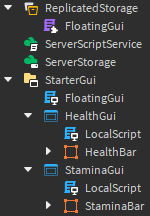
My health bar and stamina bar:
My code (StarterGui.FloatingGui):
local FloatingGui = require(game.ReplicatedStorage:WaitForChild('FloatingGui'))
local Player = game.Players.LocalPlayer
local PlayerGui = Player:WaitForChild('PlayerGui')
local HealthGui = PlayerGui:WaitForChild('HealthGui')
local StaminaGui = PlayerGui:WaitForChild('StaminaGui')
local Gui1 = FloatingGui.new(HealthGui, {
Distance = 0.2, -- Distance in studs in between the camera and the floating gui.
Speed = 0.9, -- Speed from 0 to 1 that represents the follow speed of the floating gui.
Angle = 3, -- Rotation of the floating gui in degrees.
Offset = Vector2.new(0, 0) -- Offset of the floating gui based on scale.
})
local Gui2 = FloatingGui.new(StaminaGui, {
Distance = 0.2, -- Distance in studs in between the camera and the floating gui.
Speed = 0.9, -- Speed from 0 to 1 that represents the follow speed of the floating gui.
Angle = -3, -- Rotation of the floating gui in degrees.
Offset = Vector2.new(0, 0) -- Offset of the floating gui based on scale.
})
Result:
Exceptions.
local FloatingGui = require(game.ReplicatedStorage:WaitForChild('FloatingGui'))
local Player = game.Players.LocalPlayer
local PlayerGui = Player:WaitForChild('PlayerGui')
local ScreenGui = PlayerGui:WaitForChild('ScreenGui')
-- When no options are provided the floating gui will be given default options.
local Gui = FloatingGui.new(ScreenGui)
Source.
Link: https://create.roblox.com/store/asset/17170508056/FloatingGui?tab=description
(Please credit it me whenever you use it in your game, thanks!)
(Also would appreciate feedback or ideas for new features, you can message me on discord @lukanker.)


