This tutorial will cover how to create and install your own custom door and computer models for CheckMeIn.
Before getting started, make sure you have inserted CheckMeIn.
Main Setup
Creating Custom Doors
To understand how to create your own custom doors, you must first understand how CheckMeIn interacts with its doors. Inside every door, you will find a list of folders.

All parts inside of the Door folder will fade out/in when the door is opened/closed. Do not remove this folder.
The Misc folder holds the frame of the door, and CheckMeIn does not interact with it.
The RoomControl folder holds the room control tablet, only applies to room doors. Do not remove this folder.
The Sensors folder holds the sensor for the keycard. You may add your own hitbox part here, provided it is named FrontSensor. Do not remove this folder.
Which parts are required?
All instances outlined in red will need to be in your door for it to work. Please click the image to see all of it.Make sure you have all instanced parented the exact same way as in this image, or the script will not be able to find them!
Installation
Create your door model, make sure it has the required parts listed above. Parent all parts you want to fade in/out to the Door folder. Parent other parts, like the door frame, to Misc.
Creating Custom Receptionist / Self Check In models
Creating custom receptionist or self check in models is very simple. You can create any model you want, it just needs a few parts in order to function as expected. The red outlined instances are required.
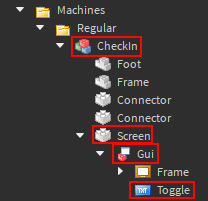
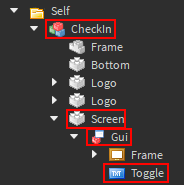
Very important note: When creating your custom assets, make sure to test whether they work before you install them in your entire game. If you install them before testing and you made a mistake, you’ll have to re-install all assets.
I need help
Can’t figure something out? No worries, free support is included with every CheckMeIn license. Please select your age group for relevant support instructions.
I'm over 13 years old.
You can join our Discord server! You should be able to see the link on our group page.
I'm under 13 years old.
Tough luck, you’re not old enough for Discord yet. Don’t worry though, you can have a guardian contact me and I’ll do my best to help you.
My Contact Information: (ranked from fastest to slowest response)
1 Tim#6198 on Discord
2 @windocats on Twitter
