This tutorial will cover how to install doors on CheckMeIn 3.1.
Before we start, make sure you’ve read and completed the main setup.
Want to use custom doors and/or machines? Please read this tutorial before proceeding.
Setting up the doors (or rooms) in CheckMeIn is the most time consuming part of the setup. Here’s how to do it.
NOTE: The room number plate will automatically change to what number you enter in the Number value.
- Duplicate an existing door (select it and press Ctrl + D)

- Change its Configuration:
Number: set value to room number
Type: set value to room type (case sensitive)
Timer: amount of seconds the door stays open until it closes again
WARNING: Please make sure ALL CheckMeIn assets (doors, receptionist computers, self check ins) are located in their correct folders. CheckMeIn will only look in those folders, and if the doors aren’t parented to them, they will not be detected by the system.
Custom Doors
Custom doors allow for advanced functionality like staff-only areas and exclusive room type specific areas. Custom doors are very similar to room doors, except they use a Configuration module instead of a folder.
Example configuration staff door:
Example configuration premium suite pool:
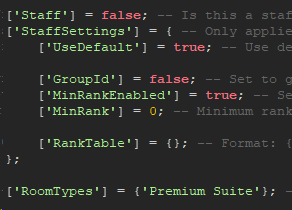
Example public pool for any room owner:
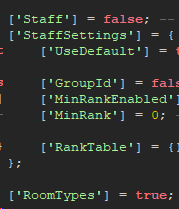
I need help
Can’t figure something out? No worries, free support is included with every CheckMeIn license. Please select your age group for relevant support instructions.
I'm over 13 years old.
You can join our Discord server! You should be able to see the link on our group page.
I'm under 13 years old.
Tough luck, you’re not old enough for Discord yet. Don’t worry though, you can have a guardian contact me and I’ll do my best to help you.
My Contact Information: (ranked from fastest to slowest response)
1 Tim#6198 on Discord
2 @windocats on Twitter


