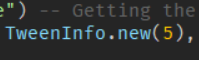Introducing EZ Plugin

What is EZ Plugin?
Ez Plugin Creates For you welds, Cutscene, etc with just one single Click
What features does EZ Plugin Include?
- Cutscene Creator
- Weld Creator
- Part Prespective
- FOV Customizer
Pictures of EZ Plugin
See Pictures
How much does it Cost?
EZ Plugin costs 0 Robux.
Install EZ Plugin Here

Ending
I would like to hear you guys think about the plugin and how can I improve it with some new features, Thanks!
5 Likes
is this something you did with your free time just for fun or was this a commission? Edit: so i downloaded it and the cutscene creator didn’t work for me, is the problem me or the plugin?
1 Like
So its kind of like other plugins put into one? For 0 roux, it’s a pretty cool plugin, and the part perspective is a really cool idea. Cutscene creator sounds incredibly useful too. Keep at it dude!
anyways 10/10 very cool
2 Likes
Thanks! I appreciate that I’m currently working on Tool grip editor for free.
1 Like
Make sure to open it and Hold 2 Objects (Parts/Mesh Parts) and Press the Apply Button.
If that doesn’t it’s probably because it needs a script Injection.
1 Like
ok thank you, also was this a project you made in your free time or was it a commission?
1 Like
Free time, I love helping the Community out so I did it!
Currently I’m making Tool grip editor for Free.
1 Like
There is already a free tool grip editor, do you mean you are adding that to the plugin? If so, that is an amazing idea and you should 100% do that.
I mean adding it to the Plugin for free. (Ik there are free ones but the Paid one has better features)
But in the plugin it will have the same features as the Paid one.
2 Likes
Alright that sounds awesome. Oh and one thing I did notice, I installed the plugins and it appears that the icons for each of plugin options are white, and so they blend in with the white background.
2 Likes
Oh, Sorry I have Dark mode on Studio (Most people have it) That’s why I didn’t think of it I’ll change them to darker ones Thanks!
2 Likes
Yeah I just changed my background to dark mode, i didnt know it was a thing until 5 seconds ago lol.
2 Likes
So one thing I do have to critique, is that you have to manually edit the time a cutscene takes in the localscript, for some people who aren’t as knowledged in scripting that sometimes isn’t an option for them. I recommend adding a duration option for the editor.
For the Cutscene? Sure, I can add that But for now you can go to the Cutscene Local script You will see in the Cutscene Variable TweenInfo.new() – Put in the brackets the Number of duration
Change the 5 to the Number of duration.
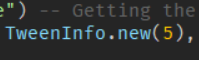
2 Likes
Alright, after a little tinkering with your camerahandler, i have made a small animation of the eiffel tower. Pretty neat plugin, and the fov setting made it really easy to adjust field of view.
there is a slight skipping as the cutscene continues, this is from lag and because i converted the roblox video format to mp4, its not the plugin’s fault
1 Like
Woah, That looks Really Cool!! Love it good job!
I’m probably gonna make more settings for cutscenes soon!
1 Like
how do you make this, idk how and i am really intrested.
1 Like
Change the FOV property inside of the FOV Customizer (I’ll add one for Cutscenes only Today).
After that put a Part on top of the Tower with a Part below the Tower Hold them and Go to into the Cutscene Creator and Hit the Apply Button.
By the way @Icantliveatlife Did you remove the Cutscene UI for Skipping or it Didn’t appear?
1 Like
I used EZ plugin for a lot of this stuff. But it’s pretty simple.
I set the FOV to 30 for a more cinematic look.
I used the cutscene editor on two parts to create the cutscene itself. In the startergui there is a CameraHandler, you can edit the camera settings in there, like the distance and stuff.
if you are interested in the clickdetector lmk
1 Like
I removed it, as I didn’t have a use for it.
1 Like