God damn, that is some of the nicest UI I have seen.
Please, teach me your ways.
Think of a theme and stick to it. Every nooks and cranny should be cohesive.
Increase usage of Offset rather than Scale. Both position and size.
You can also combine them together. (1, -10, 1, 20)
Use UIPadding to constraint and margin your UIs
Animate your UIs with TweenService.
Last but not the least, use Fluency Icon Library ![]()
Hi!
Just a small thing I’d like to see is the ability to make the widget smaller!
I personally like having a plugin like this docked on the side but right now it takes up more space than it needs.
Here’s what I mean:
I’m fine with having only two (or even one?) columns of icons if I could resize the widget to be half as wide.
Maybe you could also add something like a “Compact” mode? Basically it would reduce the amount of white space and therefore make the UI compatible with smaller widget sizes.
Either way, I would really appreciate if you fixed this and the plugin is really awesome!
Have a nice day!
This also my pet peeve to the plugin but I don’t really want to do it since there’s no people really complaining so I just left it still. However, that changed now, expect in the next update that; The plugin automatically snap to Compact Mode when reached a lower than minimum widget size and will snap back into Basic Mode if the widget size is bigger.
Thank you so much! Your plugin is amazing and I absolutely love the UI!
Keep up the great work ^^
Fluency Icon’s 6.5 iteration:
This update brings us the new and helpful feature:
Compact Mode in Fluency Icon Library will make the UI adapted to the size of the Plugin Widget. It will also remove unnecessary UI elements. You can use this feature if you have a smaller screen or you just like the widget not taking so much space on your viewport.
You can get up to 2 columns minimum limit.
You can get to this tiny clumps of pixels of a widget size.
Some UI Elements appearance in the Compact Mode:
You can get the Compact Mode working by just resizing the widget to a smaller size.
Thank you soo much! Seems very useful, can’t wait to try it ![]()
the OP made a tutorial on how to do it
(the OP already provided some tips but recently released a tutorial
you should add icons from these websites:
This is only for Fluency Icons. I might make another plugin for Material Icons.
Could you add Microsoft Teams emojis as they fit better with the fluent aesthetic?
This plugin is great, i love all the icons and the way you make the UI.
This update is focused more on the Asset Id Selection in the Icon Menu.
Let’s dive right in!
Out of Compact Mode, here’s the appearance of the Icon Menu:

Clicking the ‘rbxassetid://…’ will automatically select the whole asset id without dragging and manually selecting it.

Right clicking the ‘rbxassetid://…’ will automatically select only the numbers from the asset id.
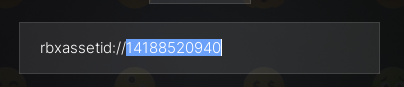
Clicking it again will capture you in the Textbox.
Going to the Compact Mode!

Clicking the ‘Copy Asset Id’ will display ‘Press Ctrl/Cmd + C’ which copies the Asset Id.

Doing so will copy the asset id without needing for manual selection.
These remind me of the bootstrap icons that is free and available for public use. W plugin.
You can just do it better by just a stream deck multi action

also How do you turn on “Compact Mode”?
Suggestion: An plugin/added icons for letters of the alphabet. Would help alot!
Make the plugin window size smaller and it’ll automatically enter Compact Mode
Wow this is great. Nothing needs to be fixed, I dont have any suggestions.
All id say is it would be really cool if you could manage to use AI with this.
Just use the swift bar plugin. Its 100 robux.
This is a great icon pack with a plugin. The only suggestion I have is to let us install an icon to a computer so we can directly install the icons to the computer without having to use a third party site to do so