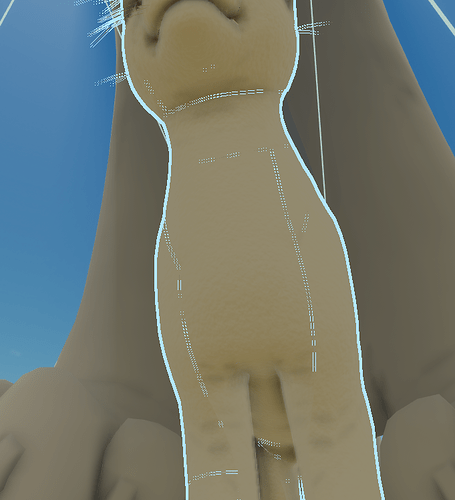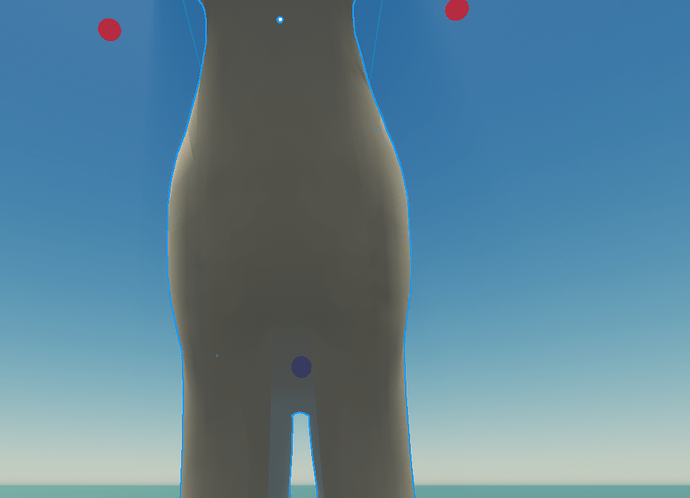Hello Roblox team,
we are currently working on a roleplaying game with custom mesh-deformed player models. These are then cut to allow for various customization and coloring. We noticed that, around a month ago, the model suddenly started to show gaps that hadn’t been visible before or showed up in Blender. Old versions of the Baseplate were also affected. After trying different things, we noticed that this behavior seems to be related to an engine bug: if the model is anywhere above 1.000 studs or -1.000 studs on the map on the Z-axis, it starts to stretch apart further and further. Our map is very large and detailed, with about 5.000 studs in total. This does not happen on the X or Y axis. Provided are screenshots at the end of the post.
Here are some things we tried and investigated:
Things that didn’t fix it:
- Adding a humanoid doesn’t work
- Running the game doesn’t work
- Change render fidelity doesn’t work
- Changing the model to streaming mesh doesn’t work
- Double-sided doesn’t work
Additional information:
- The X-axis works perfectly fine until over 10.000 or under -10.000
- The same holds true for the Y-axis
- Weight paint has been checked multiple times (and it wouldn’t make sense if the weight is working in the given range, but outside it doesn’t)
- Merging two separated meshes in Blender fixes it, but separating it doesn’t work (separation is required for our experience)
As stated above, our map is 4.500 in size both x and z (5.000 with the upcoming expansion), so we have to rely on it being rendered correctly within the range.
It worked perfectly fine before December and it changed all of a sudden, we first thought it was a weight paint bug, but it seems an update has changed something and no one seems to have posted this issue (we are aware our project is a lot bigger than most games on Roblox currently).
Thank you for your time!
Model over 1.000 or -1.000 on the Z-Axis:
Model within the 1.000 and -1.000 Z-Axis:
Model at the origin point of the map:
Model outside of the aforementioned range:
Expected behavior