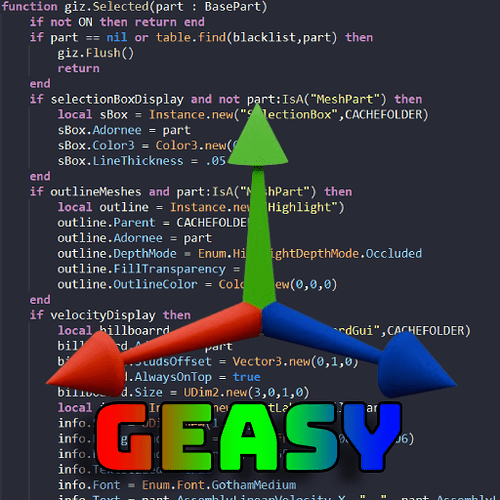Introducing Geasy, an easy-to-use gizmo debugging information tool.
https://www.roblox.com/library/16364284891 OR search for “Geasy” in the toolbox.
Ever wanted to easily view information about any object in your experience REAL-TIME?
Say Hello to Geasy (Gizmo Easy), a plug-and-play debugging tool that will help you during the testing phase of your experience.
Geasy currently has the following features:
- Real-Time Velocity Display
- Real-Time LookVector Display
- Real-Time UpVector Display
- Real-Time RightVector Display
- Mesh Outlines
- Instance Blacklist
You can always contribute to the module by adding your own features, fixing bugs, adding optimizations etc.
How to use Geasy:
Installing Geasy is simple. Simply download the module, place it in ReplicatedStorage and require() it from a CLIENT-SIDED SCRIPT.
local Geasy = require(game.ReplicatedStorage.Geazy.MainModule)
Next, we will start the module.
To achieve this, simply call the Geasy.Start() Function.
Geasy.Start()
Launching your game will now enable geasy and allow you to access all of its features.
How Do I Stop Geasy?
Stopping Geasy is very simple.
Just call the Geasy.Stop() Function:
Geasy.Stop()
Settings
You can change the way Geasy works very easily.
Open up your MainModule and find the settings tab:
You can change anything you’d like to your preference.
-
CACHEFOLDERsets the directory where all cache is saved. -
velocityDisplaydetermines whether the selected instance’s velocity is displayed. -
selectionBoxDisplaydetermines whether the selected part will appear outlined. -
lookVectorDisplaydetermines whether the instance’s Forward direction is displayed. -
upVectorsame as lookVectorDisplay -
rightVectorsame as lookVectorDisplay -
outlineMeshesdetermines whether selectedMeshPartswill be highlighted. -
blacklistcontains instance’s that are IGNORED by the player’s mouse.
Screenshots