In Photoshop, I’m trying to add to a path. However, I’m not sure how to do so even after I looked through its pages. Here’s a screenshot of my current path:
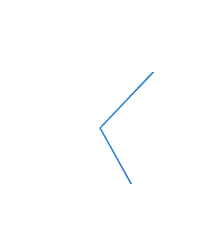
How do I add to it?
In Photoshop, I’m trying to add to a path. However, I’m not sure how to do so even after I looked through its pages. Here’s a screenshot of my current path:
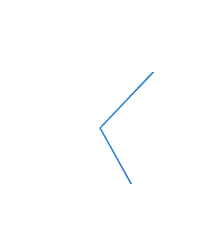
How do I add to it?
I’m really new to Photoshop and ngl, it’s pretty complicated for me at least.
Not sure what exactly you need help with, since paths are self-explanatory, but here’s a step-by-step guide:
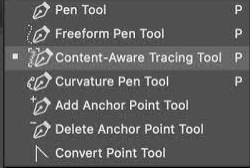

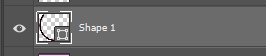
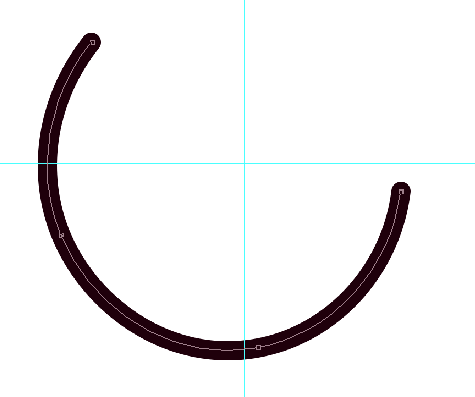
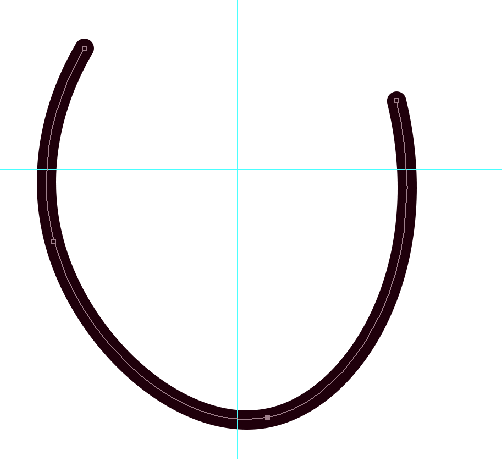
If there are any other questions you have that I didn’t answer in this quick guide, let me know! I’ll be happy to share my Photoshop knowledge, I know it’s a hard software to get used to.
I’m wondering how to add more paths to it since I’ve been experimenting with Photoshop previously and managed to understand how to edit paths.
Ohh so you mean as in layers? You can create layers on the right side of your screen, so you can have multiple paths in multiple layers.
However, if after making your paths you want to merge them together into one big shape (and don’t want/need to group them up in a new folder), you can right-click on the layer, and pick “merge down” or any of the merge options on the dropdown menu.
Uh, I meant like… extending the path, like adding more of the points. For example, let’s say I have 2 points done in a pentagon, and obviously I need 3 more, how do continue adding those 3 points after I deselect the path?
I quickly recorded this video, it also shows the keys I’m pressing so hopefully it can help you out.
Thank you for the help! It seems that it’s working.
This topic was automatically closed 14 days after the last reply. New replies are no longer allowed.