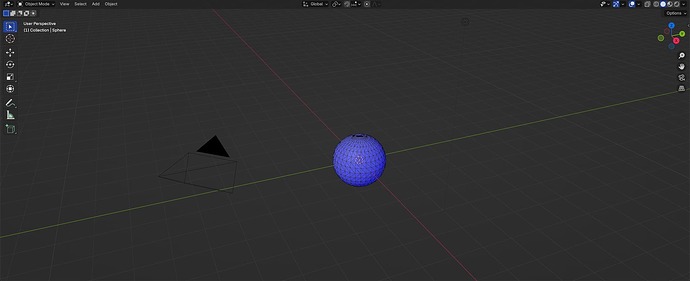I made a 3d model in blender, but when i imported it in roblox, the mesh itself looked weird, it fixing when you activating double sided thing, but i cant apply images on the whole model and instead of that it applies on the visible model (without double sided on) and i dont know why.
you UV unwrapped the thing in Blender right? If not, that’s a whole skill you have to learn… You can also go into edit mode, select the whole model, and SHIFT + N to “recalculate normals” which should flip the model inside out and fix the weird glitch.
sorry if it looks bad, im just not good at blender, its my first model.
Try double checking the normals using viewport overlays in edit mode. Sometimes (rarely) recalculating the normals doesn’t do the job correctly for some reason from my experience

(top right corner)

(neear the bottom of the dropdown)
any red faces should be selected and SHIFT + N until they become blue
Select those red triangles and flip their normals
Hey @GetEoka! How are you doing?
This is happening because your mesh contains problems with normals. The double-sided option in Roblox Studio, specifically on the properties tab, is just a way to hide the issues that users could encounter in your project. Still, your mesh file will remain with this problem.
To fix this, open the 3D software application where you originally made the mesh, and from what I see in the previous replies, it is Blender:
On the right superior side, where you can find the option to view the mesh in x-ray, on the left side click on the arrow of “Overlays” ( ) and enable the fill the options called “Face Orientation” and “Wireframe” in the Geometry section:
) and enable the fill the options called “Face Orientation” and “Wireframe” in the Geometry section:
Once that is done, click the arrow or hover your cursor to the world space to close these sections… Now, you are going to notice that your mesh is blue, which means the direction of the face, and with black lines to give you an idea of how it looks like in wireframe in case you want to see it in Object Mode without needing to always analyze within Edit Mode:
If your mesh contains triangles, the game engine (Roblox) converts quads to triangles when importing to Roblox Studio… If you want to turn into quads, to make your life simple, go to Edit Mode by using the shortcut TAB and use F3, which is a Menu Search that allows you to view all Blender tools. As you see the menu and its search bar, search for “Tris to Quads”, which will automatically convert every triangle from your mesh to quads:
Okay, now, remember where I stated that blue means the direction of the face? If it is blue, it means that the specific face(s) will be visible. In case it is red, it means that it is reversed, which can mean that it is pointing inward, leading to the idea of being invisible:
To fix this, press A to select everything from the mesh and press ALT + N, enabling the section “Normals”. Select the option “Recalculate Outside”, which grabs everything normals and converts all of them to be outwards, which means, you will be capable of visualizing properly:
When you are done, go to Object Mode and export the new version of your mesh. You don’t have to worry if it is still blue with this wireframe effect as it is only visible on Blender, guiding you further about the structure of your world space and the composure of the meshes.
Hopefully, this helps you out!
sorry for not replying, im fixing my model when i done i will tell you
This topic was automatically closed 14 days after the last reply. New replies are no longer allowed.