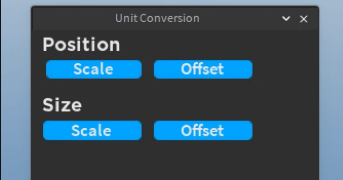Hello.
I have been having this issues for days now and cannot find a solution. I know that this question has been asked so many times, but seriously I cannot find a good solution. I am creating a shop GUI, and I want it so the scrolling frame automatically resizes when a child is added to it. I am using GridUILayout to do this:

I am running into many issues though, with sizing.
I have read heaps of posts here on the devform and there are so many different ways.
Some people say to size your scrolling frame using OFFSET, and not SCALE. Okay… I do that and it only stays one size, and is way too big for smaller devices.
Then, people suggest to make the size of the canvas to the AbsoluteCanvasSize…
This is only using offset, so how will it scale for all devices?? It won’t.
So then, I try some scripts… maybe these will work! Nope. You have to use OFFSET for these scripts to work. I can’t use offset because it won’t scale properly for all devices (unless there is a proper way to do this???). When I use these scripts for the scrolling frame, since I am using SCALE, it goes in a never ending loop of getting bigger and bigger and bigger and never stops this loop because the scale is always changing… so this doesn’t work.
Then someone suggested to leave the frame and make all the children with a UIAspectRatioConstraint in them. I do that and again, nothing happens. So I tried a auto sizing script with the frame and children, and now the children have HUGGEEE gaps between them because of the UIAspectRatioConstraint, and the scrolling frame still cuts of the rest of the buttons.
I am so close to just giving up and using a really badly designed frame. At this point I do not know what to do.
Offset or scale? What constraints? can I use offset and somehow still make it scale for all devices? Why won’t anything work well with UIGridLayouts.
I have read nearly every article here on the forum about this and there are way too many ways and suggestions and scripts. What is a proper way, that works? Please help me. I’m desperate.