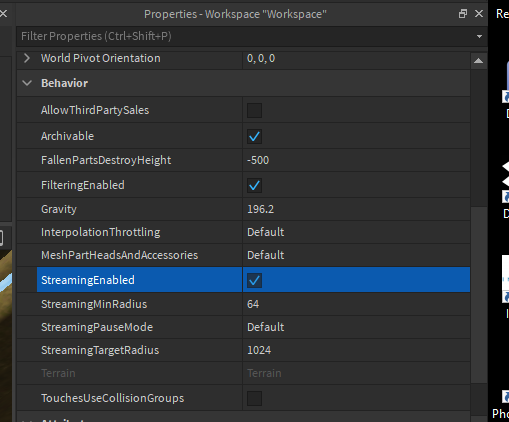Hi,
Is there setting or camera setting or something that can prevent terrain from showing and then disappearing, where you do not see the terrain, and instead see all the way to the skybox.
I have a detailed terrain build, 2000, 512, 2000, with and inner area that is blank, then walls of terrain further out.
The problem is that as I walk around in the published game mode, (and studio mode) the terrain might be seen or instead not, which then gives a blank wall area, where the skybox is shown.
Is there settings that prevents this? I thought I read somewhere here in Dev, that once the terrain is loaded, it is always seen by the player , but this is not the case.
this first picture show, on the right side, where there should be a big terrain wall, it is blank, then you see the skybox.
in the second one, it then fills in, as I get closer.
what can I do, so that it does not look like the first picture , and fills in the terrain when further away?
Thanks for any help!
2 Likes
also there is a even bigger wall area (still part of the 2000 x 2000), further out, which also should be blocking the view of the skybox… also do not really want to block it with some ‘fog’ setting…
Also , at the time of this post, I did not have streaming enabled, but if this relates to helping, what should the settings be set to? 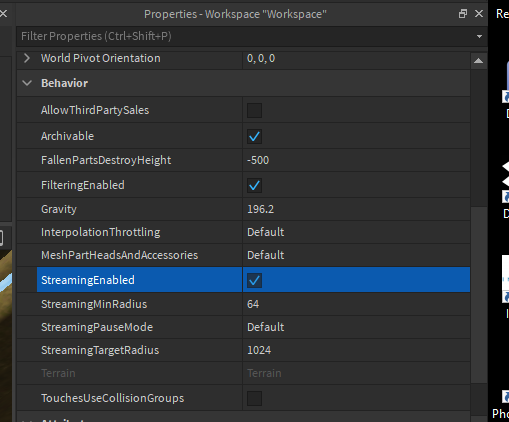
The reason why you are not seeing all of the terrain is due to your graphics settings, if you increase your graphics then you should be able to see the full wall.
StreamingEnabled will not improve this render distance, as it purely creates a “rendering bubble” for parts and scripts, as such you will only get a performance boost for the higher graphics.
Cool, thanks, so can the overall graphics setting be, set in studio to a higher rate as a default when the game is published. … and if needed players with lower cpu etc, can decrease it on their own, when they play the game?
To an extent, you can manually lock studio to a specified graphics level, and you can also lock the play testing graphics mode.
To do so, go to File > Studio Settings > Rendering > Performance > “Edit Quality Level” for Studio editor graphics level or “Quality Level” for studio play test graphics level.
You can not however, force a global value for graphics for all players (see [this] post)
1 Like
Ok, so are you saying then that , for me as a player on my PC , it is doing what it can, from a player published game view, and as a player I have to kick up the graphics setting to see if it can handle it? Which, another question, why would my default game setting for graphics be lower? or is that just the default setting for any game, when you enter it?
But, other players with perhaps better pcs, etc, might not see the issue I am, because by default Roblox is kicking up what their PC / Device can handle?
Thanks!
If your graphics are set to “automatic” then the true graphics level is calculated by how well the game is running on your computer
so it sounds like you cannot make it , so the sky box is not seen, via terrain, and it is all relative to the clients device
or you close down what any player can see, distance wise, to fix those that have devices that cannot handle what you have designed, ie detailed graphics , with detail and distance
which then adds more to the question of , if Roblox is hyphen, more advance terrain in the future, texture , mesh etc, but it the average client device cannot handle it, what is the point of doing more detailed things,
unless the we as the developers, are saying , mind wise future forward , doubling of cpu power, …those that get lag or do not see what the real creation is, … oh well… move forward…
That is correct, it is all relative to the clients device.