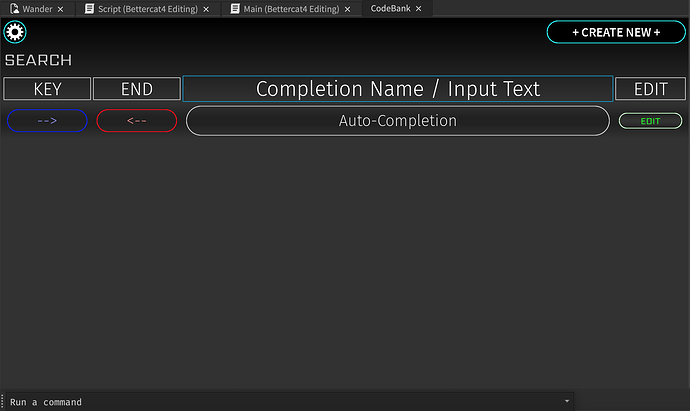What Is CodeBank?
CodeBank Is An Auto-Complete Plugin That Allows A User To Create Their Own Custom Auto-Completions Through The Use Of A [DockWidgetPluginGui](https://create.roblox.com/docs/reference/engine/classes/DockWidgetPluginGui).What Makes This Plugin Worthwhile?
CodeBank Is extremely customizable And has many options for custom Auto-Complete Suggestions. Whether you are trying to add a whole thousand line script, or just a few words, CodeBank has you covered. The Main goal of CodeBank is to make scripting faster by allowing people to add Auto-Completions for bits of code that they use often.HOW TO ADD A COMPLETION:
- Open The CodeBank UI By Clicking The Button That Appears In Your Plugin ToolBar.
- Click “Create New” At The Top Right-Hand Side Of The UI
- Fill Out The Options As Needed.
- Click “SUBMIT” In The Bottom Right-Hand Side Of The UI
- DONE!

- Your New Completion Is Now Added Will Show Up When The Given Keyword Is Inputed.
HOW TO DELETE A COMPLETION:
- Find The Completion Of Choice In The Main Menu. If You Cannot Find It, You Can Search For It Using The Search Bar At The Top Of The UI
- Click On The Edit Button For The Given Completion
- Scroll To The Bottom Of The Edit Frame And Click “REMOVE” At The Bottom Left-Hand Side Of The UI.
- Click “YES” When The Confirmation Prompt Shows Up.
- DONE!

- The Given Completion Has Now Been Removed.
FEATURES
| Feature | Purpose | ||||||||||||||||||||||||||
|---|---|---|---|---|---|---|---|---|---|---|---|---|---|---|---|---|---|---|---|---|---|---|---|---|---|---|---|
| MAIN MENU | The Main Menu That Contains All Of Your Auto-Completions. The Only Data Shown Here is The Start And End Keyword As Well As The Label/Name For The Completion. | ||||||||||||||||||||||||||
| SEARCH-BAR | This Is Used To Search Through All Of Your Custom Auto-Completions. The Search Can Be Filtered Through The Use Of The Search Filter Settings In The Settings Menu. | ||||||||||||||||||||||||||
| SETTINGS MENU | This Has Various Settings For The Plugin. As Of Right Now, It Only Contains The Search Filter Settings. | ||||||||||||||||||||||||||
| CREATION MENU |
This is a Menu Used For The Creation Of Your Custom Auto-Completions. It
Contains The Following Input Sources:
|
||||||||||||||||||||||||||
| EDIT MENU |
This is a Menu Used For The Editing Your Auto-Completions. It
Contains All Of the Input Sources From Creation Menu As Will As The Following Input Sources:
|
Potential Future Update Ideas
- Multiple Opening and Closing Keywords Per Completion
- I might redo the script pathing or add a button that makes script pathing easier to do. One Alternative is That I could just add
WaitForChild()andFindFirstChild()To the script pathing. - I Could add an option that prevents a completion from showing up in various script types. ex: prevent completion in local-scripts or prevent completion in module-scripts or prevent completion in server-scripts. I may Also Add An Option for command-bar only completions and non-command-bar completions.
- I Could add an option that prevents the completion from showing up if the word you are typing is not directly after the keyword. (Though a Single Space May Be Allowed, Characters That Are Not Letters Or Numbers Would Also Be Considered As Separations.)
Inspiration:
Sleitnick’s Require Auto-Complete Plugin
Previews
Side Note:
If you see a bug, or have an idea for a feature addition, feel free to let me know.
UPDATES:
- V-1 - Release
- V-1.1 - Command-Bar Completions Now Work
- V-1.2 - Loading Screen Bug Fix And Single-Line Keyword Check Option Has Been Added But Not Fully Implemented.
- V-1.3 - Added Options For Single-Line Keyword Checks For Completions. This Feature Is Still Not Fully Implemented Yet, The Buttons Do Nothing Other Than Toggling A Boolean.
- V-1.4 - Added Single-Line Checking Mode.
Current Version: V-1.4