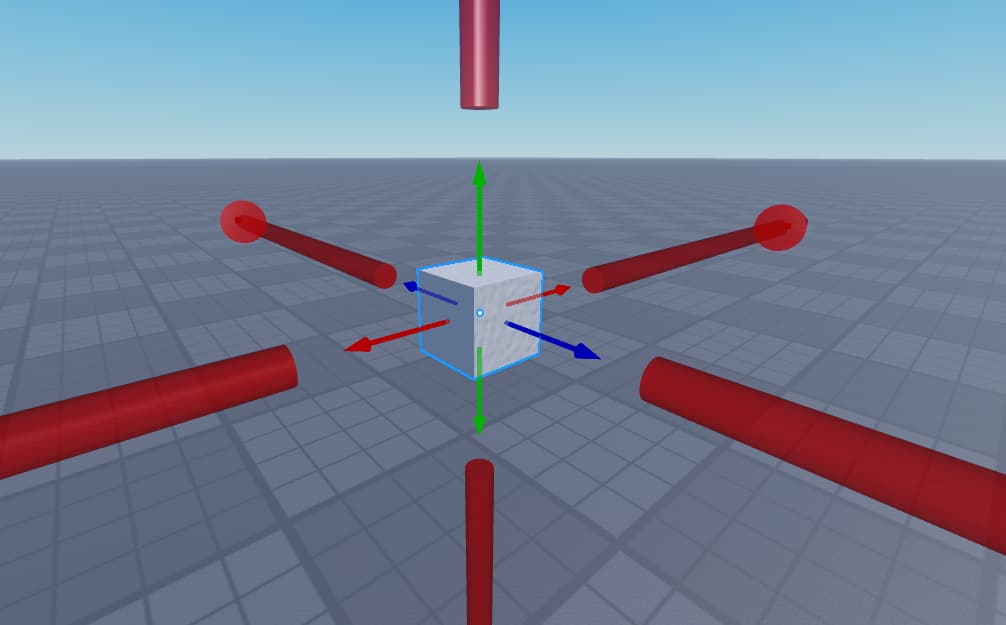When my mouse hovers over a part (using cast.Instance), I add a bunch of effects to the part (such as changing the color and reflectance), but when my mouse leaves, those effects still persist. I literally cannot come up with a simple solution. Please help! Thanks!
Can you send the script you are using? It’s hard to help without it. You might be able to use mouse.Target.
local mouseLocation = UserInputService:GetMouseLocation()
local unitRay = camera:ViewportPointToRay(mouseLocation.X, mouseLocation.Y)
local cast = workspace:Raycast(unitRay.Origin, unitRay.Direction * 1000, castParams)
if cast then
if cast.Instance.Parent:IsA("BasePart") then
print(cast.Instance)
print(cast.Instance.Parent)
cast.Instance.Color = Color3.new(0,0,1)
end
end
this is run every frame using RunService:BindToRenderStep
Hello!
You could try adding a variable for the last object you hovered! And when the ray target changes you can remove the effects from the old instance by referring to the variable ![]()
Here is an example script to demonstrate what I mean
-- Localscript
local RunService = game:GetService("RunService")
local Player = game.Players.LocalPlayer
local Mouse = Player:GetMouse()
local LastHover: Instance? = nil
RunService.Heartbeat:Connect(function(delta)
local Results = workspace:Raycast(Mouse.Origin.Position, Mouse.UnitRay.Direction * 200)
if Results and Results.Instance then
if LastHover ~= Results.Instance then
if LastHover then
-- Cleanup effects
local Found = LastHover:FindFirstChildOfClass("ParticleEmitter")
if Found then
Found:Destroy()
end
end
script.ParticleEmitter:Clone().Parent = Results.Instance
end
LastHover = Results.Instance
end
end)
Hope this helps! ![]() If you have any more questions feel free to ask!
If you have any more questions feel free to ask!
Yep, I got more questions ![]()
I’m not at all experienced in coding, so I’m not very sure what this does, and I eventually want to replace the if cast.Instance.Parent:IsA("BasePart") then line in my code with if cast.Instace.Name == "selectable". Is there any way to incorporate that into the code I sent above? Thanks!
Sure thing! ![]()
So I’m assuming you wish to return the previous color to the part when you are no longer hovering? I’ve made you 2 versions. First of them colors them the way you intended:
local RunService = game:GetService("RunService")
local UserInputService = game:GetService("UserInputService")
local camera = workspace.CurrentCamera
local castParams = RaycastParams.new()
local LastHover: BasePart? = nil
RunService.Heartbeat:Connect(function()
local mouseLocation = UserInputService:GetMouseLocation()
local unitRay = camera:ViewportPointToRay(mouseLocation.X, mouseLocation.Y)
local cast = workspace:Raycast(unitRay.Origin, unitRay.Direction * 1000, castParams)
if cast then
if cast.Instance.Name == "selectable" then
-- We need to remember the Original color of the part before we change it!
if cast.Instance:GetAttribute("OriginalColor") == nil then
cast.Instance:SetAttribute("OriginalColor", cast.Instance.Color)
end
cast.Instance.Color = Color3.new(0,0,1)
if LastHover and LastHover ~= cast.Instance then
LastHover.Color = LastHover:GetAttribute("OriginalColor")
end
LastHover = cast.Instance
elseif LastHover then
LastHover.Color = LastHover:GetAttribute("OriginalColor")
LastHover = nil
end
else
if LastHover then
LastHover.Color = LastHover:GetAttribute("OriginalColor")
end
LastHover = nil
end
end)
The second version might be more to your liking ![]() I’m utilizing the Highlight Instance to as the name suggests “Highlight the hovered part”
I’m utilizing the Highlight Instance to as the name suggests “Highlight the hovered part”
Using highlight the code also got a lot simpler
local RunService = game:GetService("RunService")
local UserInputService = game:GetService("UserInputService")
local camera = workspace.CurrentCamera
local castParams = RaycastParams.new()
local Highlight = script.Highlight
RunService.Heartbeat:Connect(function()
local mouseLocation = UserInputService:GetMouseLocation()
local unitRay = camera:ViewportPointToRay(mouseLocation.X, mouseLocation.Y)
local cast = workspace:Raycast(unitRay.Origin, unitRay.Direction * 1000, castParams)
if cast then
if cast.Instance.Name == "selectable" then
Highlight.Enabled = true
Highlight.Adornee = cast.Instance
else
Highlight.Enabled = false
end
else
Highlight.Enabled = false
end
end)
Here is what the parameters for highlight I used look like

Hopefully this clears things up ![]() Let me know if you got anything else!
Let me know if you got anything else!
Bro… this is exactly what I needed! Even better, I now know about this highlight thing :0
Awesome! Thank you so much!!!
No problem! Glad it worked out for you! ![]()
One more thing: Is there a way to click it and keep it highlighted, and when I click off, it stops being highlighted, and when I press control and click on another, it selects them both?
And then eventually I want to be able to move and rotate the selected parts, soooo that’s gonna get quite complicated I imagine. I really bit off more than I can chew with my first project ![]()
Here’s my current code to help ya out ![]()
local HighlightPreset = nil
local HighlightCloneSelect = nil
local castParams = RaycastParams.new()
castParams:AddToFilter(script.Parent)
local function createMouseHoverEffects()
Highlight = Instance.new("Highlight")
Highlight.Parent = workspace.origin
Highlight.Enabled = false
Highlight.FillColor = Color3.fromRGB(0,240,0)
Highlight.FillTransparency = 0
Highlight.OutlineTransparency = 1
HighlightCloneSelect = Highlight:Clone()
HighlightCloneSelect.Parent = workspace.origin
end
local function MouseHover()
local mouseLocation = UserInputService:GetMouseLocation()
local unitRay = camera:ViewportPointToRay(mouseLocation.X, mouseLocation.Y)
local cast = workspace:Raycast(unitRay.Origin, unitRay.Direction * 1000, castParams)
if cast then
if cast.Instance.Parent:IsA("Attachment") then
Highlight.Enabled = true
Highlight.Adornee = cast.Instance
else
Highlight.Enabled = false
end
end
end
local function MouseSelect(_name, inputState, _inputObj)
if inputState == Enum.UserInputState.Begin then
print(Highlight.Enabled)
if Highlight.Enabled == true then
HighlightCloneSelect.Enabled = true
HighlightCloneSelect.Adornee = Highlight.Adornee -- this one only works becasue only one adornee can be at once, I think I need a different solution
else
HighlightCloneSelect.Enabled = false
end
end
end
createMouseHoverEffects()
RunService:BindToRenderStep("hoverMouse", Enum.RenderPriority.Camera.Value, MouseHover)
ContextActionService:BindAction("selectMouse", MouseSelect, false, Enum.UserInputType.MouseButton1)
Again, thank you so much!
If cast.Instance.Parent:IsA("Attachment") didn’t quite make sense, here’s what my parenting structure looks like:

The raycast sees the part that’s under the attachment, that’s how I click on it. The weld constraint is so that I don’t have to anchor the part.
Hello! Sorry for the slow response ![]()
Yes it is possible to highlight multiple elements at once, but it can get a bit tricky since you are only limited to 31 Highlight elements per game even if they are disabled. The trick is to use a single highlight on multiple objects at the same time by parenting the objects (or copies of them) you wish to highlight under the same model. As an example like this:


As for your moving / rotating future plans, I highly recommend taking a look at Handle instances:

Hopefully this gives you a better idea about how to figure out multi-highlighting and possible rotations and so on ![]()
Thank you! I’ll look into this! ![]()
Quick question: Any way to reduce the size of the handle’s arrows? I’ve looked around a little big and can’t really anything useful, but you clearly know way more than me (which I’m very thankful for)
Thanks!
I believe the main handles are not resizeable but you can try using ConeHandles and CylinderHandles which are resizeable to recreate the arrows. Hope that helps ![]()
wow! you’re super creative! I’ll test this out in a few hours ![]()
What if I want to move a few parts at a time? What would be best for performance? Put them all into a model? Folder?
here’s the script I plan on using btw. Thanks!
This topic was automatically closed 14 days after the last reply. New replies are no longer allowed.