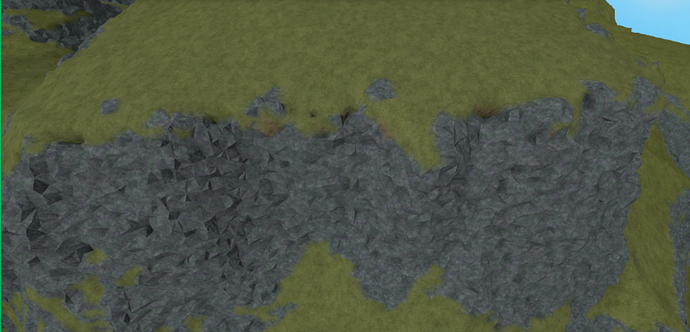Wow, wow, wow I wish i discovered this earlier i painstaking made the terrain in blender thanks!
You’re actually meant to run the conversion code in the command bar, not in Test Mode.
Edit: Updated the tutorial to clarify this. Sorry for the confusion.
Make another post! I would love to see IRL terrain in roblox!
didnt use this for terrain, you helped me really by showing that plugin, lets just say maybe I can recreate Fallout 4 in Roblox
Feel free to make another post. I figure that involves importing quixel megascan or other photogrammetry assets?
Woah, that would be epic! I can’t wait to read it, please send me the link when it’s done!
Hey, did you get this finished? I would love to use this, I could need it! ![]()
My mesh came out small in Studio and when i converted it to terrain it just came out in a sphere of sand and rock.
Don’t click continue after obj importer finishes rendering. just immediately paste and run the console code
Tried this, unfortunately my laptop could not handle exporting the map from Gaea. It gets stuck on the erosion node. Too bad, this is quite amazing!
I found a better and less laggy way to do this, gaea unselect everything and click 2d, righth click the image and choose save as image now import it to roblox as a heightmap
It’s not a good practice, it’s working now, just super slow.
Thanks for the guidance, you helped me a lot
Just looking at these screenshots I thought you rendered it in Blender! I’ll definitely be trying this out for my project!
This is a great guide. Really nice work.
I have a suggestion that I feel would be of significant benefit:
Terrain:FillWedge suffers from artefacts and I see that you’ve worked around this somewhat by doing,
Vector3.new(thickness, part.Size.Y + 15, part.Size.Z + 15) to increase overlap. (Though this still leaves a few artefacts and makes the terrain less smooth in some areas.)
Instead I recommend using my custom function which produces a much closer fit,
This should also work better in smaller spaces such as caves.
For reference, here’s an example of the better aesthetics achieved after switching to my method and removing your increase in wedge size to instead use the exact wedge size.
awesome stuff man, appreciate it.
I’ll take a look at this and consider switching to it after a few test runs! Thanks for your contribution.
I’ll give it a go as well, (I use this workflow everyday, has quite literally started my career,) and let you know of the results. Seems promising though.
Edit: @Quasiduck, it’s not exactly a viable option over the other one as it does not automatically paint materials based on height. That would be my recommended change. Other than that, it works like a charm. ![]()
I’d assume it’s still viable (I haven’t tried it myself yet), the only difference is that their code does not include my auto painting code. I’ll happily incorporate it once I get a chance… Life’s been busy lately!
Yeah, totally agree. It works well in the sense of creating the terrain, however due to the fact that it doesn’t auto paint, it’s just not an option for this type of workflow. I’ve actually got a few other suggestions myself, I’d be happy to share them via DMs.