Reproduction Steps
- Add your object e.g. “Part” instance into “Workspace”.
- Add the “Highlight” instance into the “Part” instance.
- Open “Material Manager” and select a material e.g. “Asphalt”.
- Click on the “Use Material as Tool” / Fill tool:

- Hover over the part with your cursor, then hover off.
Expected Behavior
Material Manager’s fill tool should not remove the original visual highlight effect of the instance after hovering off with your cursor.
Actual Behavior
Material Manager’s fill tool removes the original visual highlight effect of a part after hovering off with your cursor. The “Highlight” object does not get removed.
Here is a .gif file of what is happening:
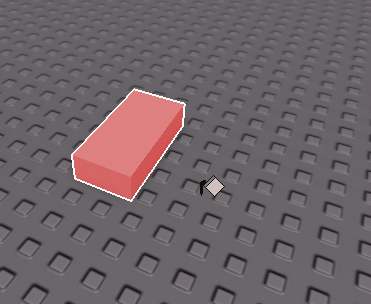
Workaround:
Selecting the part → press “Backspace” / remove the part → Ctrl+Z
Issue Area: Studio
Issue Type: Display
Impact: Low
Frequency: Constantly