I have been practising my blender workflow and adding to my model. Just as I feel I am making progress I get a bunch of errors that are gibberish to me but I suspect some element of human moderation at Roblox is bottlenecking.
I see this a lot when importing meshes (fbx files) into MeshParts:

That link is ancient, and can’t be copied, so here it is again: developer.roblox.com/articles/Mesh-Parts#Troubleshooting
There isn’t even the word “trouble” on the target of that redirect.
The thing is, my meshes imported fine for a while. I’m not experienced enough to certify this myself, so I go and review it in blender and attempt to import a fresh FBX. This must be sending a lot of traffic to Roblox. Possibly this is hobbling me?
My meshes show up just fine in Creator Dashboard (roblox.com). They even have the correct UV mapping.
Each time I import an FBX it creates another entry in my creations, under meshes. I don’t recognise the ids here and when I try to use them I get an error:
19:19:48.197 MeshContentProvider failed to process https://assetdelivery.roblox.com/v1/asset?id=12393690148 because ‘could not fetch’ - Studio
That to me says one of three (or 4) things:
- Not enough manpower to moderate
- I’ve gone over my allowance with Roblox
- The service is down
- I’m a wrong’un (I did publish some modified models from Synty’s cityscape package earlier)
The meshes import in shape only, the colours are messed up. They look fine under my creations, online, though. The colours were all good until I tried adding a second texture image in my blend, a high-res seamless one, to be exported separately. This worked, but I could no longer update the original, small texture model.
I wish I could undo this, but it isn’t easy, and besides I feel like I could already be trying too hard and Roblox has just throttled me.
To illustrate, here is the slightly discoloured model, the blacks are still black but everything else is lilac:
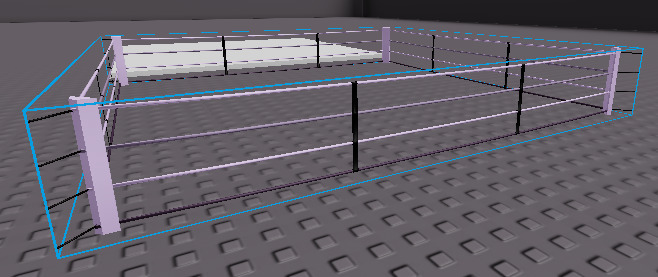
Here is what it should like, and does, via the web portal:
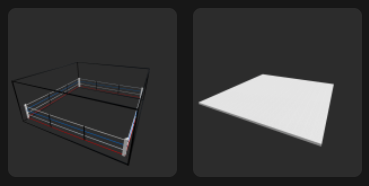
It appears the same in my toolbox, at least in preview, but importing messes up the colours, as shown.
I just quit my Roblox software to see if it needed updating and it did not.
That lilac isn’t even in my pallete:
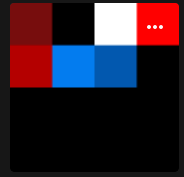
When I try plugging that into the texture ID it remains lilac and black.
Even the old models, that I had test imported earlier and then were coloured correctly, now import in this ugly 2 tone.




 Roblox moderation doesn’t take delay as from what I am aware, so it could have been a little bit of the status of the engine being down for a bit…
Roblox moderation doesn’t take delay as from what I am aware, so it could have been a little bit of the status of the engine being down for a bit…