I am still learning both roblox and blender so am taking baby steps to evaluate the effects.
I noticed new faces weren’t smoothed. I went back to blender, in edit mode I clicked “mesh”->“shading”->“smooth faces”. The first smoothing went ok, I only smoothed the parts I noticed needed it. Then I recalled all the extra faces I created and deleted, so selected all a and applied again. This is when I first lost the correct color.
The view in blender, and in the preview import of roblox, both used the correct color. It is only when the mesh is in the workspace that it becomes green.

You can see the evolution, just about. I started in the right hand side and mirroring caused the existing smoothing to break. Moving onto the far left one I smoothed the top cuff only and it was looking good, but I still needed to mirror it which as I know, breaks all smoothing.
I tried several variants to get the red color back as you can see in the middle stack. I tried deleting the material and creating a new one, which had no effect.
This is what even the green meshes look like from roblox importer:
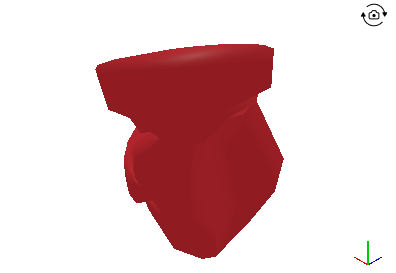
I know I can add a single brick color in code, but I might want to use real textures someday. As the black and white in the background shows, I was going to stick with obj until I started to have transparency issues.
With that said, I have one more clue. I reverted to my saved .blend file, with the sharp faces at the top still. I have not smoothed at all. Now even that is coming out green.
Each model in my first screen has a uniquely versioned name. I re-imported those that rendered red, and now they do not. The texture palette has not changed.
What do I want? Consistency.
