I made a modeling and painted it in Blender, then imported it to Roblox. When I write the ID name to specialmesh, the object appears, but colorless. How can I add color to specialmesh? Also, since I used the particle painting feature, I don’t have any texture ID.
Oh, that happened to me a coule years ago. Let me try o help.
To add color to a SpecialMesh in Roblox that you imported from Blender, you can use the MeshPart’s TextureID property. However, since you mentioned that you used particle painting in Blender and don’t have a texture ID, you can try an alternative approach using VertexColor.
Here’s a step-by-step guide on how to add color to your SpecialMesh in Roblox:
-
In Blender, make sure your model has vertex colors assigned to it. Go into Edit Mode, select all vertices, and open the Vertex Paint tab. Paint the vertices with the desired colors.
-
Export your model from Blender into Roblox using a format that retains vertex colors. OBJ or FBX formats typically work well for this purpose.
-
Import the model into Roblox Studio and select the MeshPart where you want to add color.
-
In the MeshPart’s properties, find the “SpecialMesh” object and click on it to expand its properties.
-
Under SpecialMesh, set the MeshType property to “FileMesh”. This will allow you to use the vertex colors.
-
In the FileMesh section, set the “MeshId” property to the ID of your imported model. Ensure that you’re using the correct model ID.
-
Set the “TextureId” property to an arbitrary image ID. Since you don’t have a texture ID from particle painting, you can use any image ID or even a transparent image. This step is necessary for the MeshPart to display the assigned vertex colors.
-
To make use of the vertex colors, enable the “VertexColor” property of the MeshPart. This will blend the vertex colors with the assigned TextureID.
-
Adjust the other appearance properties of the MeshPart as desired.
By following these steps, your imported model should now appear with the assigned vertex colors applied. Now, you are happy!
Or… Mad at me if this didn’t work. Calm down, let me know if my suggestions didn’t work.
First of all, thank you for taking the time to write such a long paragraph and for doing everything you mentioned. I added a part and a specialmesh under it, made the settings, and it worked logically, but since my object is a whole (for example, every part of a house will not be the same color), I would have to select the different parts of my object one by one in Blender. Also, since there is no doublesided property, there was a distortion in my object in specialmesh. Even if I solve the color problem, I don’t know how to fix doublesided.Also, putting a special mesh under the mesh part didn’t seem to make any difference, it only works with the part.
You’re welcome! I’m glad to help you💙
To select different parts of your object in Blender, you can use the “Select” tool in the toolbar on the left side of the screen. This tool allows you to click on individual parts of your object to select them. You can also use the “Box Select” or “Circle Select” tools to select multiple parts at once.
Regarding the color problem, you can assign different materials to different parts of your object in Blender. In the “Material” tab of the Properties Editor, you can create new materials and assign them to specific parts. This way, each part can have its own color.
Unfortunately, Roblox Studio does not have a built-in property for double-sided materials. However, you can achieve a similar effect by duplicating your object and flipping the duplicated mesh inside-out. This way, you will have two overlapping meshes with different orientations, which will give the appearance of a double-sided material.
If adding a SpecialMesh under the MeshPart is not making a difference, it could be due to certain settings or properties that need to be adjusted. Make sure that the SpecialMesh is properly attached to the MeshPart and that you have configured the SpecialMesh settings correctly. Additionally, check if any other properties or scripts are affecting the appearance of the SpecialMesh.
If you provide more specific details or code snippets, I might be able to provide more targeted assistance.
I might be wrong, please contact me again if something is not gonna work😇
I know how to use materials in the blender and how to divide objects into parts but still thanks I sent the properties of specialmesh as you can see in the first photo while the part is modeled according to the id in the specialmesh there is no change in the meshpart there is no change in the meshpart both of them have different id only the color of one of them is a different trivial detail
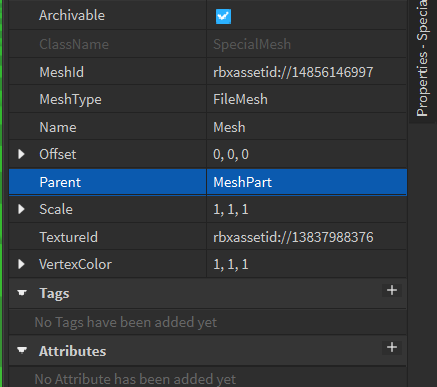 Mesh Part
Mesh Part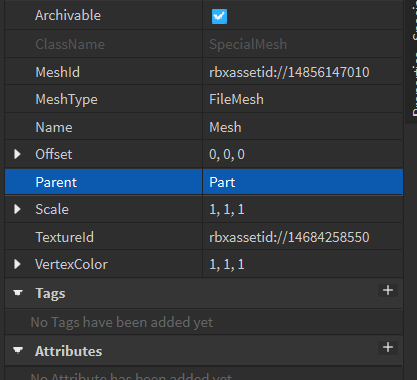 Part
Part
Aga sen Samsunluymuşsun denese kaç gündür senin yüzünden trasnlate kullanıyom ![]()
