Explanation
Objects in the Explorer can have pretty much any name you want. This includes non-English characters (e.g. 日本語), and also includes special characters (◘, ![]() ,
, ![]() ). This behaviour is pretty much ideal, and, except for certain characters, functions correctly.
). This behaviour is pretty much ideal, and, except for certain characters, functions correctly.
However, some minor issues occur when using the new line character (NOT \n, but the actual character / token) in the names of objects.
-
When the object has the character added, it will result in any text after the new line being truncated in explorer, regardless of the size of the explorer window:

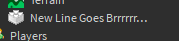
-
The text at the top of the properties window (that states what part the properties are for) is cut off without displaying the full name of the object:
The name IS correctly shown under Data->Name:
-
The objects are only accessible when using multiline strings, which is not automatically suggested by autocomplete (refer to screenshot)
Among other issues.
The simplest fix is just to disable the ability to put the new character line in object names
Reproduction
- Obtain the character:
1.1. Create / Open a script
1.2. Press the Enter key a few times
1.3. Click and hold from one blank line to the one above it. A blank, blue area should be visible.
1.4. Press Ctrl+C or otherwise to copy the new line character
1.5. Use Ctrl + V (or right click + Paste) to place the new line character wherever needed.
Second method to obtain the character
1.1. Run the following command in studio console: print("\n.\n.")
1.2. Place the mouse cursor to the left of the second period / dot.
1.3. Click and hold, dragging the cursor to the right of the first period / dot. (It will appear as though nothing is highlighted)
1.4. Press Ctrl+C (or right click + Copy) in order to copy the new line character to the clipboard
1.5 Use Ctrl + V (or right click + Paste) to place the new line character wherever needed.
- Select an object in explorer, and press F2 to modify the name (alternatively, go to the properties of the object and modify it there)
- Paste in the new line character, and observe the behaviour. (The new line will initially appear as if it is a space [" "])
Device Info
Operating System: Windows 10
CPU: Ryzen 5 3600
GPU: GTX 1650 Super
RAM: 16GB @ 3600MHz


