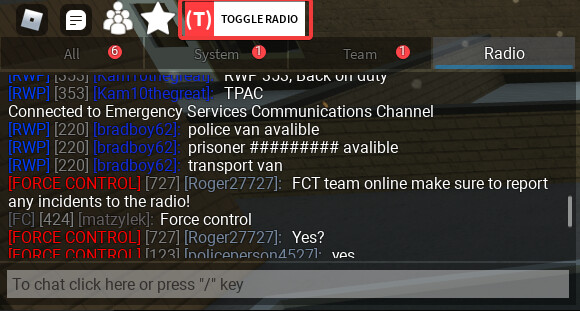This post contains all the information regarding Redwood County such as rules, guides, guidelines and tutorials.
Rules
Expand the rules
This is all the rules on Redwood County compiled into one post. Rules will be updated frequently so please do check before you are playing, update logs of the rules can be seen below.
If you have any questions or queries join us in our server from the social tabs on our group, alternatively contact one of the administrators of the Moderation Team:
TheStrikes - Head of Moderation
RESERVED - Deputy Head of Moderation
RESERVED - Assistant Head of Moderation
Note that refunds are not given under any circumstances.
FRP is not a rule.
The punishment for the rule is mentioned next to it:
[W] = Warn/Strike
[K] = Kick
[B] = Ban (The duration is also displayed next to it)
If you accumulate 3 warnings/moderations you can be banned for a set time or permanently. (If you have been banned 2 times before)
Update logs of rules
Temporary addition of rule 10 (10/06/'25)
Addition of rule 9 (01/03/'25)
A lot of rules were removed due to the game going free. (14/04/'22)
Rules:
- Not following the instructions from moderators [W/K/B]
- Failure to comply with warnings will result in a kick/ban.
- Exploiting or cheating [Permanent] [B]
- Claiming/impersonating that you are a member of staff [7] [B]
- Racial slurs & Hate speech [10] [B]
- Receiving 3 strikes/warnings [5] [B]
- Harassment or rogue behaviour towards Moderators [7] [B]
- Bypassing your ban by using an alternate account (aka ALT) [Permanent] [B]
- Controversial content: [3] [B]
8.1. Staging riots and/or protests based on real life
8.2. Recreating Tragic and/or Controversial real life event
8.3. Placing items in an offensive order/manner - Glitching to gain an unfair advantage: [W] [3][B] *
- f.e. glitching into houses using cars
- Leaving to avoid being arrested [3][B] **
* A single warning will be issued for rule n.09—any further incidents will result in a ban.
* If a player is held in cuffs for an extended period without being processed, they may appeal the ban — but must provide a recording as evidence. Without a valid recording, the ban will remain in place.
How to appeal:
You can contact one of the Moderation Administrators mentioned above privately though Roblox or if you are over the age of thirteen, the Discord Server which is in the social links in the group. Make sure you have evidence to prove your innocence when opening a ban appeal. Saying: “my internet died”, is not a valid excuse unless you have evidence.
We suggest using clipping software, f.e. Medal, in order to clip those rare occasions where you unwillingly broke one of our rules. This way you can present that to us when you appeal.
FAQ
Click to expand FAQ
1. Why can’t I message uJordy on discord?
- His DMs are closed due to the wave of messages they’ve received beforehand. If you have something to message them about refer to one of the Contributors+. If they think it’s worthy enough for them to know then they’ll forward it.
2. Why have I been banned from Redwood?
- To check why you have been banned, you can go to the #bot-commands channel in our discord and run:
!baninfo <your roblox username>
3. How to I report a player or get support from the staff team?
- If you are over the age of 13, you can join our discord server and open a ticket.
4. I’ve found a bug, or I have a suggestion. What do I do?
- You can join our discord server and use the suggestion and the bug report channels.
5. How do I get the Subscriber role?
- To get the subscriber role, you can join our group: Gamesphere - Roblox
you will also get 20% extra income in-game for joining!
6. I want to roleplay, but nobody in-game takes it seriously. What do I do?
- This is because roleplay is not mandatory in our public servers.
7. Can I receive a refund?
- Unfortunately not, there is no way for us to remove the item from your inventory. If you are not happy with the game, please make use of the channels in our discord server (if you are over 13).
8. How do I join the discord server?
- You need to be over the age of 13 to use discord, ignoring this rule can and will get you banned from the server. You can join the discord server on our Group page, by the Social links.
9. How do I become a Premium Subscriber/Member?
- You get chosen by a member of Staff.
10. How do I become a Staff Member?
- When we are hiring staff, it will normally be announced in our Discord Server.
Guides and Tutorials
Click to expand guides and tutorials
Table of Contents:
Click to expand
1. Vehicles
- How to spawn a vehicle
- How to operate a vehicle
- How to use ANPR and the ELS
2. Weapons
- How to get a weapon
- How to remove a weapon
3. Bounty System
- How to check your Bounty
- How to get Bounty
- How to remove Bounty
4. XP System
- What ranks are available, and how to get them
- How to check XP
5. Private Servers
- How to get a private server
- How to use the admin system
- How to join a private server
6. Team Guides
- Guides on every team in-game
1. Vehicles
This section covers the basics of vehicles, the basics on how to operate a vehicle, and even where to get one.
How do you spawn a vehicle?
Click to expand
To spawn a vehicle, you can go up to any black pad on the ground (typically next to where you spawn) and click it, as shown below:
You will then be brought here:
From here you can purchase and spawn already owned vehicles.
How do you actually drive a car?
Click to expand
The controls for vehicles are as follows:
- WASD - Moving forwards, backwards and steering
- P - Parking Brake
- H - Horn
- Z, X, C - Left indicator, Warnings lights, Right indicator
- L - Headlights
And the rest of the controls can be found here:
How do you use ANPR and the ELS?
Click to expand
You may already have noticed the fancy GUI that pops up in some vehicles:
and wondered, what does it all do? Luckily for you this section will go through that.
ELS is short for Emergency Lighting System, but for now we will refer to it as ELS (it’s more convenient). The ELS only shows up on specific team’s vehicles. These being:
- Police
- CID
- Firearms Command
- Ambulance Service
- Fire Service
- Highways England
All other teams either don’t have ELS equipped vehicles, or don’t have vehicles at all (Force Control Team).
For the examples, a Firearms Command BMW X5 has been used as it has the ELS including a traffic director sign, and it is also ANPR equipped. Not all vehicles are equipped with all 3, but any vehicle on the teams mentioned above have the basic ELS. We will now go through what each button does in brief detail.
999
Turns on all emergency lights (and the siren, if it isn’t already).

At Scene
Turns on the rear blues and red warning lights.

Front Blues
Turns on the front blue lights.

Switch Sirens
Enables, disables and switches siren tones.
All Off
It says it in the name, it turns off the siren, and all lights.
Traffic Director
Sets the text for the rear display board.
ANPR Camera
The ANPR Camera can (as it says below) track users who speed past you, have firearms or warrant(s). You will get a notification in the chat when an ANPR camera detects one of these people.
Side Lights
The two small buttons, marked by lights are for the side lights, they turn on lights which will light whatever is next to your vehicle.
2. Weapons
In Redwood there are multiple types of firearms available to people. People on the Citizen team can use these on other armed citizens, or any of the 3 Police teams (Police, CID, Firearms Command). The other team that firearms are available to is the Firearms Command. They can use these weapons on armed citizens.
How do you get weapons?
The way of getting a weapon varies, there are only two teams you can actually have a weapon on: Firearms Command, and the Citizens team.
Citizens
You may have been playing Redwood, and seen other Citizens with guns and wanted one yourself. This will explain how you can get a gun too!
- First of all, you have to actually find the gun dealer. He moves around the map into random (but hidden) locations. But as you’re on the Citizens team, you have the benefit of being able to track his location on the map:
The gun icon on the map shows you where the gun dealer is!
- Now you have to make your way to the gun dealer, whether that’s by driving there or walking there. (That is up to you, obviously!)
- Once you’re there, you will see an NPC, which looks like this:
All you have to do is walk up to him and a list of the guns you can buy will pop up!
From here you can click which weapon(s) you want to buy. To remove the popup, simpily just walk away from him. But be careful… If you buy a gun, you automatically get 50 bounty, which makes you arrestable!
Police
As this game is based in the UK, not all police officers have weapons. Which as you can imagine, makes it very difficult to defend yourself against any armed Citizens you may encouter whilst out patrolling Redwood’s streets. If you would like to arm yourself, all you have to do is buy the Firearms Command gamepass (pictured below), which will give you access to another team, weapons, new uniforms and unmarked police vehicles!
How do you remove weapons from your inventory?
If you would like to remove your weapon(s) whilst on the Citizen team, you can simply pay off your bounty (which will also remove your weapon(s), or you can be arrested (this will send you to the Redwood Prison game, and you won’t have your weapon(s) once you rejoin Redwood).
3. Bounty System
Bounty is the game’s way of determining who should be arrest able and who shouldn’t be. Put basically, people with 50+ bounty can be arrested, and cannot join other teams.
How can you see how much bounty you have?
Click to expand
You can check how much bounty you (or others) have by either going to the leaderboard (by holding TAB) and looking next to your name:
Another way of seeing how much bounty you have is by looking at the top right of your screen:
Yours may not always look like this though! If your’s looks like this one here:

it means you can be arrested by the Police!
(If you would like to remove it again, see ‘How do you get rid of your bounty?’)
How do you get bounty in the first place?
Click to expand
There are many ways you can get bounty:
- Speeding past speed cameras, or ANPR equipped police vehicles.
- Purchasing a weapon. (A guide on weapons can be found in section two)
- Shooting police officers with a weapon.
How do you get rid of your bounty?
Click to expand
Getting rid of bounty is easy! You actually have two options:
- Get arrested by a police officer (only if your bounty level is 50+)
- Pay it off at the police station.
Here is a quick guide to the second option:
Bounty can be paid off at the Police station, located in Avalon.
- Enter the police station and click on the counter (pictured below)
- And when the prompt comes up, click YES to pay off your bounty.
The money will be deducted from your balance and then you’re done. No more bounty, easy isn’t it?
4. XP System
The XP System is how you earn ranks and (in some cases) unlock more vehicles, this section goes through what ranks are available to you and what you can do to earn them.
What ranks are available, and how do you get them?
Click to expand
Below is a list of ranks available to each team and how to get them:
Citizen
1. Tourist
2. Citizen
3. Upper Class Citizen
4. Quintessential Citizen
To earn XP on this team, you just need to drive around as you will earn XP for doing so.
Police
1. PCSO
2. Constable
3. Sergeant
4. Inspector
5. Chief Inspector
6. Superintendent
7. Chief Superintendent
8. Commander
To earn XP on this team, you need to make arrests or just drive around as you will earn XP for doing so.
Firearms Command
1. NP Firearms Officer [NPFO]
2. Trainee Firearms Officer [TFO]
3. Authorised Firearms Officer [AFO]
4. Diplomatic Protection Group [DPG]
5. Specialist Firearms Officer [SFO]
6. Counter Terrorism Specialist Firearms Officer [CTSFO]
To earn XP on this team, you need to make arrests or just drive around as you will earn XP for doing so.
Criminal Investigation Department (CID)
1. Detective Constable
2. Detective Sergeant
3. Detective Inspector
4. Detective Chief Inspector
5. Detective Superintendent
6. Detective Chief Superintendent
To earn XP on this team, you need to make arrests or just drive around as you will earn XP for doing so.
Ambulance Service
1. Ambulance Technician
2. Paramedic
3. Senior Paramedic
4. Advanced Paramedic Practitioner
5. HART Paramedic
6. MERIT Paramedic
7. MERIT Doctor
8. Operations Manager
9. Region Coordinator
10. Incident Command Team
To earn XP on this team, you need to save people who are dying (a tutorial can be found in the ambulance service section of the guides) or just drive around as you will earn XP for doing so.
Fire Service
1. Firefighter
2. Crew Manager
3. Watch Manager
4. Station Manager
5. Group Manager
6. Area Manager
To earn XP on this team, you need to respond to fires and put them out! Or you could just drive around as you will earn XP for doing so.
Highways England
1. Traffic Officer
2. Health and Safety Officer
3. Highway Officer
4. Technical Officer
5. Maintenance Officer
6. Traffic Collision Hazard Coordinator
7. Area Manager
8. Operations Manager
9. Supervisor
To earn XP on this team, you just need to drive around as you will earn XP for doing so.
Force Control Team
1. Operator Trainee
2. Call Operator
3. Administrative Support
4. Operational Support
5. Investigate Support
6. Supervisor
7. Manager
To earn XP on this team, you will need to spend time on team.
Taxi Service
1. Local Taxi Driver
2. Experienced Taxi Driver
3. Uber Driver
4. Lyft Driver
5. Black Cab Driver
6. Private Taxi Driver
7. Private Security Driver
8. Chauffeur
To earn XP on this team, you need to take passengers to their destinations, or you could just drive around as you will earn XP for doing so.
Redwood Mail
1. Postal Service
2. Postal Delivery Driver
3. Collections Driver
4. Postal Shipment Operative
5. Team Leader
6. Vehicle Technician
7. Senior Vehicle Technician
8. Mail Manager
9. Transport Manager
10. Operations Manager
To earn XP on this team, you need to complete the tasks given to you on your tablet, or you could just drive around as you will earn XP for doing so.
Bus Driver
Coming soon!
1. Trainee Driver
2. Probationary Driver
3. Qualified Driver
4. Lead Driver
5. Route Supervisor
6. Area Supervisor
7. Incident Officer
8. Incident Manager
9. Accident & Emergency Prevention
10. Manager
12. Service Director
Binman
Coming soon!
1. Binman Trainee
2. Binman Collector
3. Binman Driver
4. Binman Supervisor
5. Binman Duty Supervisor
6. Binman Operations Manager
How do you check how much XP you have?
Click to expand
Simple, you click the star on the top left of your screen:
And when you do, a GUI will pop up at the top of your screen. The number at the top:
shows how much XP you currently have, whereas the number at the bottom:
shows how much XP you need until the next rank. When you get XP, a nice little animation will play at the top of your screen:

5. Private Servers
This section explains everything there is to know about private servers, ranging from how to get one to how to use the admin that comes with it.
How do you get a private server?
Click to expand
A few simple steps must be followed to get a private server of your own.
- Click on ‘MyGS’ in the menu, and then this screen will come up:
- Focusing on the right side of the screen, you can see 3 fields you can fill out.
Name: The name is what will be shown on the private server list (on the left).
Server type: Here you have two option, public or private. All this does is determines whether or not your server will appear on the server list. If you choose public, it will. If you choose private, it won’t.
Group ID: This here gives you the option to lock your server to a specific group only. If you put the ID of a group in here, only members of that group will be able to join the private server. This option is currently only available for private server types. To get the ID of a group you can go to the group’s page and copy the numbers in the link:
![]()
If you don’t want to group lock your server, you can just leave this field empty.
- After making sure all fields are filled out correctly, click confirm and a popup will appear, asking you to confirm the purchase click ‘Buy Now’, and that’s is! You’re now the owner of a private server.
You can also edit your server after you’ve purchased it, by going back to the MyGS page:
and following the same steps as you would to purchase a private server.
NOTE: Private servers will expire after a month, meaning you will have to re-purchase your private server every month if you want to keep it running!
How do you use the admin?
Click to expand
When you join your private server, a notification in the chat will come up:

Typing /help into the chat will display all of the commands that are available to you:

All commands in that list beginning with ! are commands you would get if you had admin permissions in a private server. All server owners get admin commands by default, but they can also give them to others.
How do you join a server?
Click to expand
There are two ways of joining a private server:
Method 1
The first method is to use the server list:
Find the server you want, and then click join. This method only work for servers that are public. To join a server that is not listed, see Method 2.
Method 2
The second method is to go here:

Type in the username or the userID of the server owner, and then click join. This method works on both types of servers.
6. Team Guides
If you’re not sure how to do something, or if you’re simply just wondering what team does what, then this is the right place for you. Below are a list of all of the teams (some combined) which contain guides on most things, (if not everything) the teams have to offer.
Citizen
The Citizen team is the default team, you can purchase vehicles, houses and guns too. With these features, you can do just about whatever you want, you can engage in roleplays or you can give the Firearms Command a run for their money by purchasing a gun and using it on them (or others), or you could simply drive around with your friends and even race with them in one of the many cars the team has to offer.
Police, Firearms Command & CID
These three teams have been combined as they share a lot of similarities, but they are all different in their own ways.
Police
Unlike the other two teams in this section, the Police team is free. Although it still has a gamepass:
The Police Pack gamepass solely unlocks all rank locked vehicles on the team. Vehicles which can be unlocked by purchasing with in-game money do not get unlocked with this pack. The Police usually come across common criminals (committing common crimes, and usually unarmed), to deal with these types of criminals they are given a set of tools, pictured below:

As well as these vehicles:
Some of these vehicles are ANPR equipped (indicated by the black cameras on top of the cars), some also have traffic directors, although we won’t get into detail about that here, more on vehicles can be found in Section 1. As this is the UK, firearms are not given to regular Police Officers (those being CID and Police), for more information on the CID or Firearms Command team, see the next section.
Firearms Command
The Firearms Command team specialises in high risk situations, they are trained to effectively deal with criminals that pose an immediate threat to others (and these criminals can sometimes be armed with weapons). To help them deal with these types of criminals they are equipped with Firearms
The G36C:
and the Glock 17:
as well as these extra tools:

They also have the option of two marked vehicles and a few unmarked vehicles:
In addition to the specialised vehicles and tools, they also get better vests and a helmet, along with a ski mask.
CID
The CID are quite different to the other two teams in this section. For starters anyone on the CID team are plain clothed and they are labelled as Detectives. They investigate crime of a more serious nature and use their investigation skills to conduct more thorough investigations than any other division could conduct. These skills can be used to solve a crime, as well as prevent one. They are equipped with the following tools in-game:

Given the nature of their job, they also have a good selection of unmarked vehicles:
In addition to all of this, they also get access to this cool little forensics tent:
Arrests
The main in-game role of the Police is to make arrests, infact it’s the quickest way to earn XP on all 3 teams in this section. Arrests can only be made on people who have 50+ bounty. To make an arrest, you need to go up to a player with 50+ bounty and click on them with the handcuffs to detain them. From there you can either click them again, to undetain them, or you can click Arrest and then pick a reason for the arrest (which will show on their record) as shown below:

Police Tablet
The Police tablet is a great policing tool. They are given to every Police team and can be used for a variety of things, we will go through what it can do. Below are the different features you have available to you:
The 'Home' Button
The home button is the first thing that will come up when you open your tablet, it looks like this:
We will now go through the different components of this page and what each of them do. Starting with the two notifications we have here on the left:
Around the map, there are yellow speed cameras (all on main roads). They detect when somebody speeds past them, they will then fine the player, give them some bounty, alert the police and add them to the tablet for officers to look at.
On the right you can see a “potential threat" notification:
This displays all players who could be a potential threat to officers, it is either based off of their arrest record, or whether or not they are armed.
When a new notification is added to the tablet, it will alert everyone on all 3 Police teams in the chat, for example:

These notifications will appear when somebody who: has a warrant, is armed, or is speeding drives past the speed cameras mentioned before or an ANPR equipped vehicle. These notifications only give brief detail though! You will have to refer to the tablet for more information.
Database Search
This (as it says in the name) is how you search the database. A list of all players on the Citizens team will be shown here, as well as what car they are driving (if any):
Clicking on any one of these names will bring up information about them including what they look like, whether or not they are armed and their arrest records:

Here are two examples, as you can see, the first player has 5 arrest records:
Whereas the second has none:
The gun icon indicates whether or not they are armed, if they are armed, every time they drive past an ANPR equipped vehicle, you will receive a notification.
The speed camera icon tells you how long ago they have been caught speeding, in both examples it has been 10 minutes since they were last caught speeding past a speed camera.
ANPR
The ANPR tab is currently unfunctional, this will be updated once it is functioning.
Warrants
This tab allows you to check and submit warrants for players:
To submit a warrant, you can type in a player’s username, enter a reason for the warrant where it says ‘Enter Warrant Reason’, and then clicking submit. Like so:
You can check anybody’s warrants using this tab, by just typing in their username at the top.
Radio
The radio is used for Emergency Services to communicate with each other, it’s easy to use once you know how to. It can be found by clicking ‘Radio’ above the chat:
To use it, you will have to toggle the radio, you can do this by either pressing T or by clicking the button above the chat:
When the radio is toggled, the toggle button will look like this:
![]()
Here is an example of the radio being used:

Fire Service
The Fire Service fight the fires in Redwood County! An important role comes with responsibility, and cool equipment of course! To help them put out these fires, they are given the option of multiple vehicles:
As the Fire Service is a free to join team, it (like the Police team) also has a gamepass which unlocks every rank locked vehicle on the team. You can tell which vehicles would usually be rank locked by looking at the colour of ‘OWNED’. If it is pink, then it is a rank locked vehicle.
Fires
As the name suggests, Fires are a large part of this team. Putting out fires is the quickest way to earn XP on this team. When a fire starts, you will get a notifcation on the top right of your screen, and fire markers will be added to your map:
From here, you need to make your way to the scene. But before you do, make sure you bring 1 of these 4 vehicles with you (the other vehicles don’t have hoses):
After making your way to & arriving at the scene, you can equip a hose by clicking the red button (typically at the back of the appliance):
From here, you can use the hose to put out the fire. And once you do, you will get a notification and some XP:

Ariel Ladder Platform
The Ariel Ladder Platform (ALP) is a vehicle the Fire Service use to reach high places with ease, it has a controllable ladder with a basket and a hose. It can be controlled by a GUI. You can get this GUI up by sitting on the seat at the back of the ALP:
- L - Turns the ladder left
- R - Turns the ladder right
- U - Raises the ladder
- D - Lowers the ladder
- Extend/Retract - Extends and retracts the ladder
- Reset - Resets the ladder to it’s original position
Another thing about the ALP that should be pointed out is the hose button locations, rather than the back, there are 3 buttons. 2 on the sides:
and in the basket:
Radio
The radio is used for Emergency Services to communicate with each other, it’s easy to use once you know how to. It can be found by clicking ‘Radio’ above the chat:
To use it, you will have to toggle the radio, you can do this by either pressing T or by clicking the button above the chat:
When the radio is toggled, the toggle button will look like this:
![]()
Here is an example of the radio being used:

As you can also see, radio transmissions will show up in the main chat (only Emergency Services can see this). Although you can see radio transmissions in the main chat, you cannot transmit a message of your own in the main chat, you will have to go to the Radio tab for that.
Ambulance Service
The Ambulance Service is a free to join team, tasked with saving the lives of people who are on the verge of dying in-game. They are given special equipment to help them complete this task (whether that is by roleplay, or by actually taking them to the hospital):

They are also given a variety of vehicles:
While most of these vehicles are for roleplay purposes, two of them can be used to transport patients to the hospital using the medical system, a guide to this medical system can be found below.
The Medical System
When any player is critically injured, all those on the Ambulance Service team will receive a notification in the top right of their screens. They will also get a heart icon on their map, which is where the injured player is:
Upon arriving at the scene, you then would need to equip the stretcher and click the torso of the injured player:
You can then walk them to the back of one of these two ambulances:
And load them into the back by putting them on the stretcher inside the back of the ambulance.
From here you can drive the patient to the hospital, once you arrive you can take them out of the ambulance by getting in the back and clicking their torso again:
You then wheel them into the hospital, walk up to a hospital bed and click it to put them in it:
After that, you’re done. This is the quickest way to earn XP on the team too!
Radio
The radio is used for Emergency Services to communicate with each other, it’s easy to use once you know how to. It can be found by clicking ‘Radio’ above the chat:
To use it, you will have to toggle the radio, you can do this by either pressing T or by clicking the button above the chat:
When the radio is toggled, the toggle button will look like this:
![]()
Here is an example of the radio being used:

As you can also see, radio transmissions will show up in the main chat (only Emergency Services can see this). Although you can see radio transmissions in the main chat, you cannot transmit a message of your own in the main chat, you will have to go to the Radio tab for that.
Highways England
The Highways England team are responsible for managing traffic flow, and improving travel routes whether this be by carrying out repairs to the roadways, or by re-directing traffic away from an incident. To help them complete this task, they are equipped with the following items:

and vehicles:
Note that the snow plow is only temporary.
Highways England have the most place-able items by far, allowing them to create whatever they can imagine (realistic or not)!
Motorway Gantry Signs
The Motorway Gantry Signs (pictured below) can be found on both the A12, and the M5 in-game. They can give information and/or orders to follow.
There are little restrictions when it comes to customising this board. The bottom signs display information for each lane, such as a speed limit, or maybe an X to show it is closed, etc. The top board displays information or orders in the form of text:
In this picture, only the first lane is opened due to ice and is limited to 40mph. To get this, you can follow the steps below:

You may have noticed the 5 extra buttons on the left, and been wondering what they do:
- Toggle Beacons - This toggles flashing beacons on every sign
- Flash Board - Flashes the text on the upper board
- Flash Road Signs - Flashes the bottom signs
- Clear Board - Clears the text on the upper board
- Clear - Clears the text on the upper board and the symbols on the lower boards.

Force Control Team
The Force Control team is an incredibly useful team. They manage emergency service units and provide them with the information they need to complete their jobs. Despite this team currently not having many features, it is great for those who want to roleplay radio communication with the emergency services. They also get a cool name tag to make them stand out!
They are equipped with the following tools:

And as they are based in the control room (located inside the Police Station), they do not have access (nor do they require) vehicles.
Radio
The radio is used for Emergency Services to communicate with each other, it’s easy to use once you know how to. It can be found by clicking ‘Radio’ above the chat:
To use it, you will have to toggle the radio, you can do this by either pressing T or by clicking the button above the chat:
When the radio is toggled, the toggle button will look like this:
![]()
Here is an example of the radio being used:

As you can also see, radio transmissions will show up in the main chat (only Emergency Services can see this). Although you can see radio transmissions in the main chat, you cannot transmit a message of your own in the main chat, you will have to go to the Radio tab for that.
Redwood Mail
Redwood Mail is a free to play team, allowing you to deliver and collect parcels all over Redwood County! Like the Police, they are equipped with a tablet. Although this tablet is very different! The Redwood Mail tablet gives them tasks to complete for money:
There are two tasks that can be given to you on the tablet:
Delivery
After confirming a delivery job on the tablet a notification will popup, along with a marker on your map. Packages and envelopes will be added to your inventory too:
You can then make your way to the marker on the map whether that be by driving there or walking. Once you arrive to the house, you can walk up to the front door and post the packages/envelopes through:

You will then receive your pay and you can move onto the next job!
Collecting
After confirming a Collection job on the tablet, notification will popup, so will a marker on your map:

After driving to/arriving at the marker, you should go up to the post box and click on it to receive the parcel(s):

A new notification will appear, directing you back to the post office. Make your way there. Once you arrive, you can go back inside and place the parcel(s) down with the others on the shelf:

Like the delivery task, you will then be paid and can move onto the next job!
Taxi Service
Redwood’s Taxi Service is another free to play team, equipped with a tablet (similarly to the mail team):
To earn XP and money, you can confirm a job on the tablet and drive to the NPC, marked on your map. Once you arrive, you need to park up closely next to the NPC, like so:

Another marker will show on the map, you need to drive the NPC to that marker and park up:

The NPC will then get out of the taxi and you will receive the XP and the money.
Credits to @Jxsh_y for developing this thread.