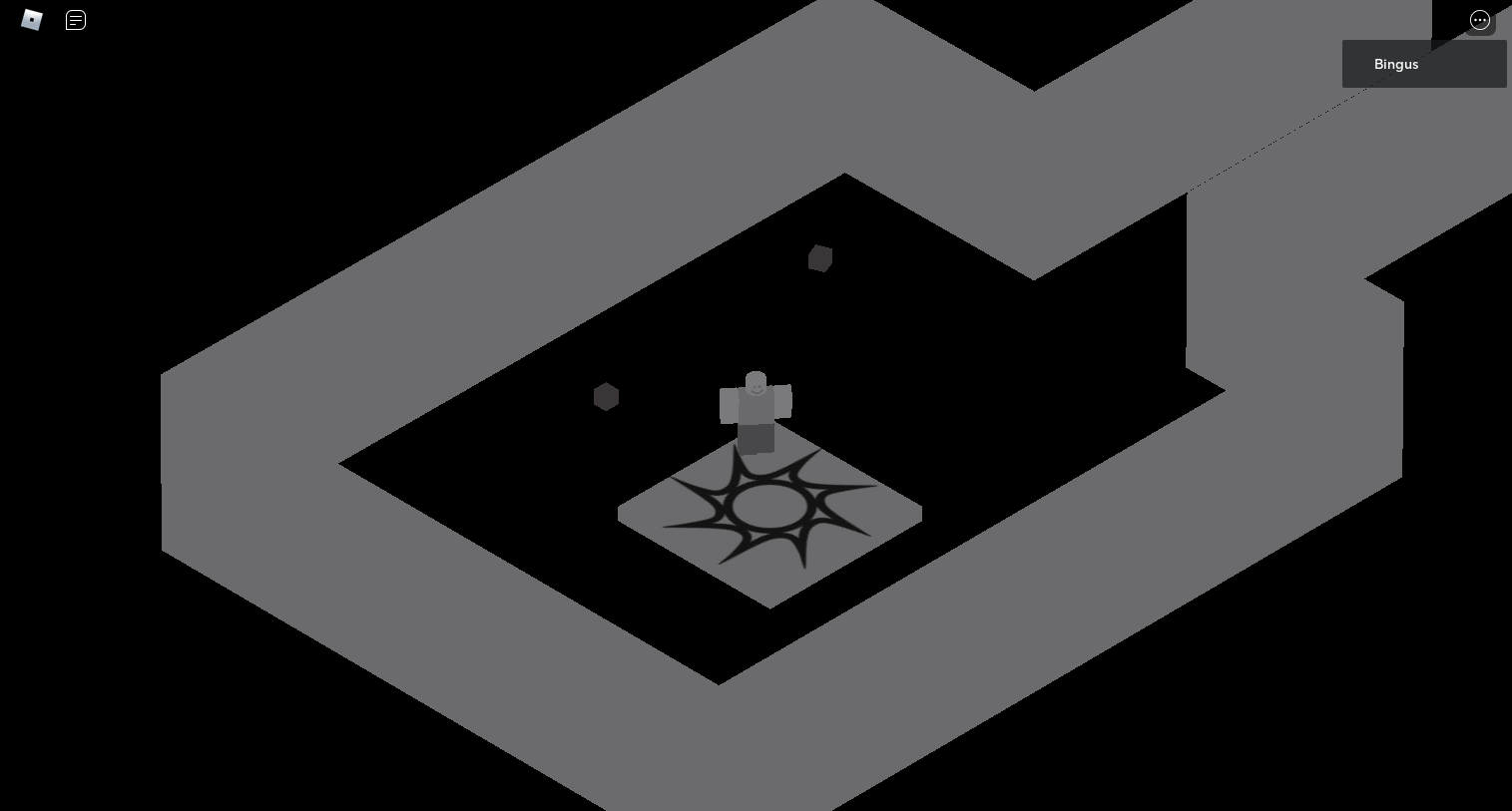So, I’ve been trying to create/simulate a sort of orthogonal-eqsue camera with Roblox’s Camera system, no current support for different orthographic. The way how most, if not all, people do this is by pushing back the camera a couple hundred or thousands of studs away from the camera whilst lowering the FOV - In this screenshot I’ve pushed it back 1500 studs away with the FOV of 1, before you were able to set it to 0.. However this poses some issues. One being that for optimisation and performance reasons, Roblox has made it so lighting, particles, and what not won’t render past a certain distance (it’s surprisingly small at around 200 studs away). I was wondering if there was a way to bypass this. Here is a list of things that I’ve considered when making this:
- The Client Graphics Settings does not affect this distance.
- Tried to think of some hacky method using ViewportFrames but to avail.
- Tried to move the camera in closer and tweaking with the FOV to still generate an affect, but it just doesn’t look good.
- I believe @sleitnick did make a project like this a while back, with ImageLabels (I may result to that option but I’m not sure how I’d ideally go about that or if I should in the first place).