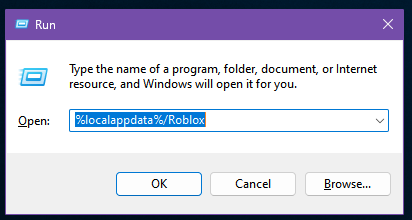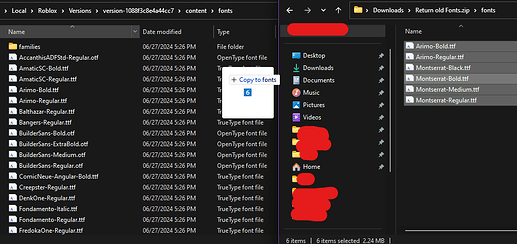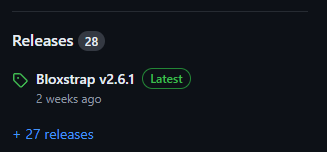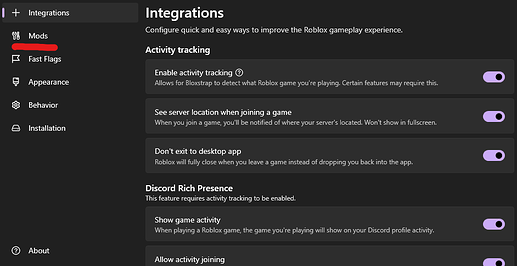Hello fellow Robloxians! I know most of you are… upset with the font change, but don’t worry, since I have the solution!
Just follow this tutorial and you will be good to go!
Step 1: Download the old Fonts
The first step is to download the old fonts, I have provided a link you can use here:
Step 2: Find your Roblox folder
After you have downloaded the file, you need to find your roblox folder.
Windows:
- Press Windows Key + R, a dialog box will show up.
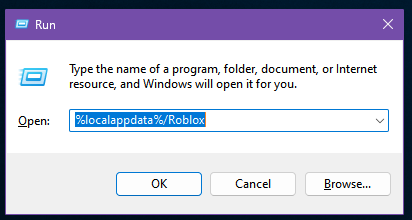
Then, type in %localappdata%/Roblox. This will bring you to your roblox folder.
- Go to the Versions folder, and find the version you may have currently installed (the most recently changed.)

If there are multiple folders with the same time, find the one that isn’t empty. It may look like this:

- After locating your current Roblox version, go to content > fonts.

- Drag and drop the files from the zip folder, to the fonts folder to copy.
- You are done!
Apple:
- Sadly I can’t really find anything to get to the local files of Roblox, and since I don’t own a mac, you may have to find this out yourself

- However, the layout of the version folder is the same, so do the same thing, go to content > fonts, and drag and drop!
Optional Step: Bloxstrap!
Bloxstrap is a useful tool that allows you to make any modification to Roblox, and the good part about this is, it updates automatically with every upgrade, so you don’t have to repeat these steps!
(no this is not an ad, I just think it’s a nice tool to have ![]() )
)
Sadly, from what I can tell, it’s only for Windows so far.
IMPORTANT: (You will need .NET framework 6.0+ for this to work!!)
-
Download Bloxstrap:
GitHub - pizzaboxer/bloxstrap: An alternative bootstrapper for Roblox with a bunch of extra features.
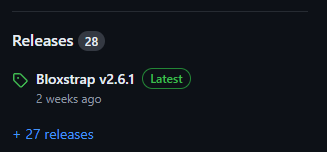
-
After running Bloxstrap, it’s as easy as going to Mods
and opening the Mods folder!

-
Navigate to content, or if it doesn’t exist, create the folder.

After that, create the folder for fonts.

-
Drag and drop like before, and boom! It will now update automatically!
You are finished!
This is the end of the tutorial! Enjoy having the old fonts as they were!
(Notice: Since some games have changed labels to fit the new fonts, they may look a bit off, but it’s not a biggie :P)