Hello everyone! I’m rev, and in this topic, I’ll be teaching you the basics of scripting in Roblox Studio!
You must have your Explorer and Output tab on!
To turn them on, just go to View and you’ll find them!
Introduction:
Scripting is a very important thing when developing, most of the things you do in Roblox studio must need a script for it to work! But don’t worry if you don’t know how to script very well, I can help you!
In this small tutorial, we’ll learn Variables, Common useful functions, and Loops!
Please let me know if I need to improve this post and how can I improve it!
Let’s start!
Variables
Maybe you’ve heard about variables. Variables are very useful when scripting, they can help you to make your code easy to read!
What is a variable?
A variable is a name that can hold a value inside it, It can be of any type.
Booleans, Values, Data, instances, and more. When writing variables, you need to make sure that it doesn’t include functions or statements at the beginning of the name, and they cannot include any spaces. For example:
HOUSE --Good
MYNAME -- Good
if -- Not Good
if Redcar -- Not Good
My house -- Not Good
example:
local MyCar = game.Workspace.Car
But there’s a difference between local variables and global variables.
A global variable can be read from other functions and/or situations
Example of global variable:
local function On()
Value = true
end
local function false()
Value = false
end
And a local variable can only be used inside a function/loop or other situation
Example:
local function on()
local Value = true
end
local function off()
Value = false --This will give an error, since "Value" doesn't exist inside the function 'off()'
-- Or isn't global.
end
Examples:
Let’s begin with an example.
Let’s say that I want to script this block:

As you see it’s inside a folder.
Inside our script, we can call it in two different ways.
game.Workspace.Tutorials.Block -- This is a common way, but not the best
So let’s use variables and save up time!
local Block = game.Workspace.Tutorials.Block
and now we can do something like this:
Block.Transparency = 1
instead of doing:
game.Workspace.Tutorials.Block.Transparency = 1
Variables will save up a lot of time since you just have to write a simple word and not a whole location.
Basic Functions:
Functions are really used in scripting and it’s very important to learn them.
Functions are sets of instructions that can be used in a script, functions can be executed through commands, or triggered by ‘Events’ (events are signals that are send when something special happens in the game, for example, when a player touches a Block)
You can type what do you want to happen when something activates the function.
Example:
If a player touches a block, then the player will be killed.
So we can do
local function killplayer(hit) -- hit is the name that will receive the part of the body that touched the block
if hit.Parent:FindFirstChild("Humanoid") then -- hit is the part of the body, and it's parent is the player.Character, so inside player.character we'll try to find Humanoid.
hit.Parent.Humanoid.Health = 0 -- Setting the health for the player to 0
end
script.Parent.Touched:Connect(killplayer) -- When block is touched, the function will be executed
Remember that you can always start with the basics, and when you learn the basics, you can increase the level.
We’ll learn the following functions:
WaitForChild()
WaitForChild() is very important when you are working on a local script (Client)
Local scripts will only work for a Client (Only work for a player)
Let’s see why!
If I put:
local block = game.Workspace.Tutorials.Block
when this code runs in a local script, it might not work and give you an error if the Block/instance has not been replicated yet.
WaitForChild() can fix that.
WaitForChild() will wait for an instance/block to replicate in the server/client, and then, the code will run.
local Block = game.Workspace:WaitForChild("Block") -- Remember to put ""
Here we are telling the script to only focus on this block, and the script will try to wait for an instance called “Block”.
Example with NPC and a box:
(This might help you understand a little bit more)

Here we have our NPC, he’s waiting for the box to load. But there’s nothing inside the box.
There’s a script that will fill that box with spheres, and then the NPC will move inside the box.

And when it’s filled, then the NPC will get inside the box.

As you see, the box filled, and the NPC got inside the box! Something like this happens with wait for child.
GetChildren()
GetChildren will return every instance inside a model/part/folder/etc.
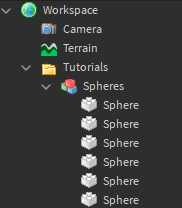
Let’s say that I want to call every single instance inside that model called “Spheres”.
GetChildren() Is used on Loops, don’t worry I’ll explain what’s a loop below!
Well, then we can do the following stuff!
local Spheres = game.Workspace.Tutorials.Spheres:GetChildren()
for i, v in pairs(Spheres) do
v:Destroy()
end
As you see I have some spheres

Now when our script runs, this will happen.

as you see the whole block disappeared because we told the script to delete all the children of “Spheres”.
![]()
An example with blocks of GetChildren(), this might help you understand

As you see, we have some spheres.
The spheres are not bright, and we want to put all spheres in ‘Neon’. So if we use getchildren(). This will happen.

As you see, every single sphere is Neon.
GetChildren() Can be as well a replacement of doing this
local Sphere1 = script.Parent.Sphere1
local Sphere2 = script.Parent.Sphere2
GetChildren() will save you a lot of time!
FindFirstChild()
FindFirstChild() Will return the first child of any instance with the given name.
Code:
local Block = game.Workspace:FindFirstChild("Part")
Block.Material = "Neon"
Alright, so we have that code, when we run it, it will only change the material to neon on the FIRST part that the script found with the given name.
Example:

We have a lot of parts with the same name. We script with FindFirstChild(), and then only one of those blocks will become ‘Neon’.

As you see, the first block that was found by the script is the Middle block!
GetService()
GetService() Will return service with the given name, if we call any service, it will return the instance of that service.
Explanation

By default, we have some of those services in our Explorer, these are the most important service. But there exist more services that we can access via script.
local DataStoreService = game:GetService("DataStoreService")
So the script will access the Data Store Service.
It’s unnecessary to use GetService() when using one of the services shown in the picture.
Clone()
Clone(), as it says, will clone an instance: Model/Part/Folder/Etc.
This is a simple thing and easy to learn!
Let’s say that I want to clone a block into the workspace.

I’ll put the block that’s gonna be cloned into ReplicatedStorage.
Now inside a script, we can type:
local Dropper = game.Workspace.Dropper
local ReplicatedStorage = game.ReplicatedStorage
local Block = ReplicatedStorage.Block
while true do
wait(5)
local clone = Block:Clone() -- Will clone the block
clone.Parent = workspace -- Will indicate the parent, we want it on workspace to see it
clone.Position = Dropper.Position -- Will indicate the position of the cloned block
end
As we can see. The block will clone on the workspace and the position that we indicated.

As you see it works!
Loops
A loop will let you execute a code multiple times, there are many types of loops.
Loops will pause a thread, meaning that if you run a While true do loop at the beginning of the script and there’s code below it. The script won’t run the other code until the loop breaks.
For
The for loop lets you run a command or group of commands a set number of times.

You can find some of this information here!
Let’s do a code with this!
for count = 1, 10, 1 do
print(count)
end
This will print the Count number every second.
While
While is used for infinite loops, by using true in its condition.
While true do is the most common loop with this one.
Let’s see an example.
while true do
print("This is a loop")
wait(1)
IMPORTANT: while true do should always have a delay in it, such as wait().
The script will give an exhaust error in the output. This means that the script is trying to execute the code too much, and it stopped to prevent any performance errors. When this happens, the game will lag the first seconds.
This script will print ‘This is a loop’ in the output every one second
Repeat
A repeat loop repeats until a certain condition is met. Note that the code between repeat and until is executed at least once because the conditional test is performed afterward.
Code:
local value = 18
repeat
value = value + 1
print("Current Value is" .. value)
until value == 25
print("Value is 25")
Breaking a loop
If you’re running a loop that won’t actually end, such as an infinite while true do loop, you can force it to end with the break commands.
local secondsElapsed = 0
local timeout = 5
while true do
print("Looping...")
wait(1)
secondsElapsed = secondsElapsed + 1
if secondsElapsed == timeout then
break
end
end
print("Loop ended; moving on!")
for more information, you can visit Here
I hope this information helps you understand more scripting in Roblox studio.
Please let me know if I need to improve this tutorial, or if I need to do something on this tutorial! Hope this help 


