Will there be an option to make an output node have 2 or more lines that can go into different blocks? For example if you have a value and you want to feed it into 2 different blocks. Currently I believe you can only have 1. Maybe you are already planning on adding this.  It’s incredible how much this plugin can already do and it’s still very cheap!
It’s incredible how much this plugin can already do and it’s still very cheap!
Urgent issue: script clearing
one script i made for a test game keeps getting cleared, completely randomly- it’s in ServerScriptService/Main/Teleporters
It is a medium-ish sized script, but this is a major issue. I attached a copy of the game below:
RobloxScratch.rbxl (124.1 KB)
Hello!
Could you provide some steps to reproduce the bug?
I tried but I can’t get it to “clear” the script.
Maybe you haven’t noticed the warning message when your script is not selected.

Node Editor Update! “Script Variables”
I’m improving the node editor so it is more reliable and easy to use.
I’ve added a new feature called Script Variables.
Here’s an example script:
And now in the add panel we get a shorthand to add existing variables quickly!
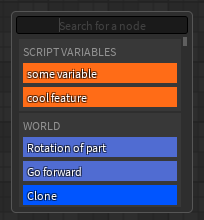
This saves you a ton of time, because you don’t have to always copy-paste variable names over and over again.
The next feature I plan to add is “Regions” in the node editor. They are going to be a good way to organize your code. You will be able to split your code into regions and quickly navigate between them.
Here’s a demonstration (made in paint):
You will be able to assign a custom name for every region:
![]()
![]()
And you’ll be able to set a color for every region.
Also, you’ll have the option to quickly navigate between regions.
This feature is going to be really useful for large scripts.
Keep in mind that the Node Editor is still in beta and it’s not really stable. Please report any bug you encounter so it can be better for everyone!
Have a great day!
What about npc pathfinding? How do I make an npc move to a certain part?
That’s sadly not an option yet. It will be tho.
Any idea on when this could be implemented?
I don’t know, depends on how much time I’ll have. But I’m going to add this feature sooner or later!
I haven’t used a plugin in a while, they cost robux now?
Also, this is pretty cool. Given the oversimplification of everything and the attempt at “one-size-fits-all” code segments for each block, however, do you think this might lead to worse performance?
Node Editor small update!
Now, instead of “Next” and “Prev.” the node editor uses green arrows and green lines!
Example:

I’m focusing more on the node editor instead of the block editor for now. It’s in Beta, and I want it to be released with cool features.
The next update will probably be “Regions” for the Node Editor. This has been explained in the previous update post.
If you have any questions / problems, please report here with:
- detailed information
- screenshot of your output (even if it has no error message)
- screenshot of your code (or just write it down)
- what were you doing before and while the bug happened.
Thank you!
Have a great day!
Node Editor out of beta! Regions, multi-selection and more.
Hello, I’ve made a big update today!
First of all, node editor is out of beta. The most major bugs seem to be fixed and it’s great for making big scripts.
Regions in Node Editor!
The Regions feature is done for the Node Editor, you can use it to organize your code and navigate quickly.
Let me show you!
First you have your script (the one you see below is an example):

Now, hold right click and drag your mouse to create a region:

It will get a random color and the name: “New Region”.
You can rename the region by clicking on it’s name:

You can see 3 button at the bottom-left corner of the region.
-
The first one on the left is the remove button, clicking it will remove the region. (Won’t delete the nodes inside it!)
-
The middle one is the dragger. Hold left click and move your mouse to drag the region around. (Doesn’t move the nodes inside the region!)
-
The last one is the resizer. Hold left click and move your mouse to resize the region with it.
You can see your regions on the regions list at the bottom-left corner:

Just click on a region’s name to instantly move the camera to that region. Really useful for navigating in huge scripts with lot of regions.
Example for regions (the script doesn’t make much sense, it’s just for demonstration):
Multi-selection in the node editor!
When selecting, hold Left Shift and start clicking on the nodes you wish to select.
Once you’re done, you can remove every selected node with the remove button, or you can start dragging one of them and your whole selection will move with it!
How multi-selection looks like:

Added a manual Build (Save) button! (node editor)
If you want to make sure your script saves, click this button at the top:
![]()
By default the script autosaves in the following situations:
- Deselecting the script
- Changing a node’s text input and clicking out of it or pressing enter.
- Selecting an item from a dropdown.
Incredible plugin and progress! Keep up the good work!
A cool addition could be the ability to change the region color (if there isn’t one already).
@Xsticcy, I’ve made my own branding for the plugin because I got bored, feel free to use it if you want! 
Both were exported at 2048-pixel height, so it should be enough quality for almost anything.
(Make sure you open in new tab and THEN save as image, as devforum may scale it down when doing it from here.)

Raycasting in EventBlocks!
Use the new Raycast category.
Everything is written down in the documentation (that is in the plugin).
The new blocks:

As always, it’s available in the node editor too!
Just realized the DevForum scales down images quite a lot. I’ve uploaded it to imgur this time, it should be fine now.
Also, I’ve donated 300 robux. Great job on the plugin!
That looks neat!
I’m happy with the current logo at the moment, but if I want to change I’ll definetly use this.
Thank you!
As always @/Xsticcy blows our minds with another incredible plugin! Keep up the good work, can’t wait to see what comes next!
Tried it, seems just like Scratch but a bit more advanced, very great plugin!
Thanks for making the tutorials as well!
Best Annual Plugin!
Wow, this is amazing for beginners or anyone that doesn’t wanna pursue scripting and learn from scratch I love this and hopefully roblox might notice this and implement this for beginners in the future.





