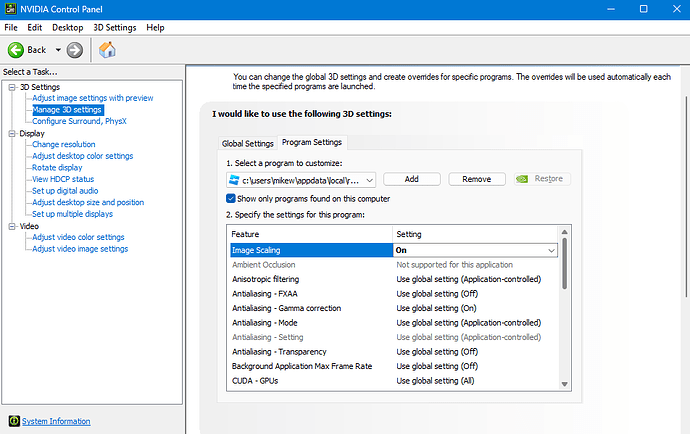I’ve been facing this issue for a few days now where the camera stutters when editing in Roblox Studio. When playing the game itself, it runs perfectly fine. This is not a hardware issue either. I’ve tried everything to get this fixed and still have not found a solution. Would appreciate any tips to fix this.
Hey, your issue might be due to:
File > Settings:
- Rendering Quality: Put this on low to see if the stuttering stops.
- Graphics Mode: Switch between Automatic and Direct3D11 to see which works best for you.
- Edit Quality Level: Set this to low to test the issue.
MicroProfiler (Shortcut: Ctrl + F6)
- Inspect Script Execution
- Test Game Optimization
- Rendering Performance
- Lags/Stutters
Lastly check the issue on a blank project to see if the stuttering still occurs.
Try deleting the camera object in the workspace.
As you stated it’s not a hardware issue since the game itself runs fine, so there’s no reason to lower graphics settings or inspect scripts or delete the camera.
I swear some of the people that respond to these forums just google a random answer to copy/paste instead of actually knowing the answer they are trying to reply to.
I have recently been having the same issue and I have an RTX 4000 series graphics card with more than enough RAM/HDD/WiFi but my stuttering is still happening with an empty baseplate in studio.
Happens randomly, but there have been multiple reports here in the forums about suspicious camera stuttering in the last month, so it is most likely a Roblox issue with one of their most recent updates being what broke things.
We will probably just have to wait until Roblox puts out their next update to fix their previous one.
Yeah, I’m just waiting on an update at this point as well. It definitely has to be an issue on Roblox’s end. The stuttering still occurs, and I’ve tried everything. Hopefully, it gets fixed soon.
Figured out a hotfix that works for me, so hopefully this will help others in the future…
1.) Open your graphics card settings/program
2.) Select the ‘Roblox’ program in the list to customize
3.) Look for the ‘Image Scaling’ option and turn it on
This alone caused the stuttering to stop completely and got me my buttery smooth FPS back in studio. If the program list doesn’t show the Roblox file, I don’t recommend un-checking the ‘Show only programs on this computer’ option, instead click the ‘Add’ button and then select it from the new list of programs.
Just make sure it’s the actual Roblox program/shortcut and not the Roblox installer file from the website download, and remember to click “Apply” after making any adjustments.
Just gave this a try and it worked! I have the same NVIDIA panel so it was easy to follow. Wasn’t expecting anyone to post anything here after the last reply. Regardless, it’s much appreciated.
This topic was automatically closed 14 days after the last reply. New replies are no longer allowed.