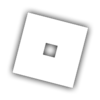Welcome to Roblox DevForum!
Roblox DevForum is a community forum that everyone can be used to help, improve, share and feedback for the members and developers. Roblox DevForum is also known as Roblox Developer Forum. As a new member of Roblox DevForum, you’ll be able to meet everyone that gives you a greeting for becoming a new member. For the new members that joined Roblox DevForum can follow the Official Rules to understand how being a Member or Regular works, how rules can be used to follow, and how Ranking System works when becoming a Member to Regular. You can check the Official Rules to understand and follow the rules here.
You can also check how to rank up on Roblox DevForum to understand how much ranks you’re getting onto it.
These are the introductions of the steps that will learn what to do on Roblox DevForum. Feel free to read!
Step 1. Becoming The Member
Becoming The Member
As a new member for joining Roblox DevForum, you will be able to share and create your topics, give Feedback, Suggestions or Improvements to others and check categories for features, updates, creations and support, etc.
As you get active and more, you start to get Regular and so on. The better the member goes, the higher you will go! That’s where members has to do their best to understand the rules and follow by becoming a member of Roblox DevForum to do more.
Step 2. About Your Profile
About Your Profile
To create your profile and to know what you are, such as Scripter, Builder, GUI Designer or Modeler, you can click the Icon that’s on your Roblox Avatar on the top-right corner and click on your name, then you can check Preferences.
![]()
If you would like to, you can make descriptions about you by going Preferences > Profile. They can be anything you needed for!
As for your profile, you can be able to check your Summary, Activities, Notifications or Messages, Network and Badges, letting you understand how your Profile does.
Step 3. Creating Topics
Creating Topics
As you create your own topic, you’ll see how much likes and replies gets on your topic; when you share your creations or when you get to do more of your topics by categories. You can reply, share and give a like by their replies to your topic.
To create your topic, click the "New Topic" button with the Plus icon that is for example. You can select categories, upload images, use text options like Bold and Italic (aka. Strong and Emphasis), and more to add things on your topic.
![]()
If you need help by scripting a code or how you can learn by building, the support is all yours by the categories, or if you’re interested with anouncements/updates that is coming on Roblox, you can have thoughts on the updates! The categories can be anything to create and share your own topics about what they are, or what categories do.
Step 4. Joining The Group
Joining The Group
If you would like to join the Group, head to the Menu Icon on the Middle to the top-right corner and click Groups.
This is the example of the icon:
![]()
Here, you will have the options to become the member of the Group, as for becoming a Builder, Scripter, Gui Designer, Translator, etc. It is up to you to decide how you can be in the group!
After you joined the group, click Avatar Icon > Preferences > Account to set up your Title for what you joined in.
I hope these introductions of the steps helped you as a new member, including everyone! Stay creative by Powering Imagination.