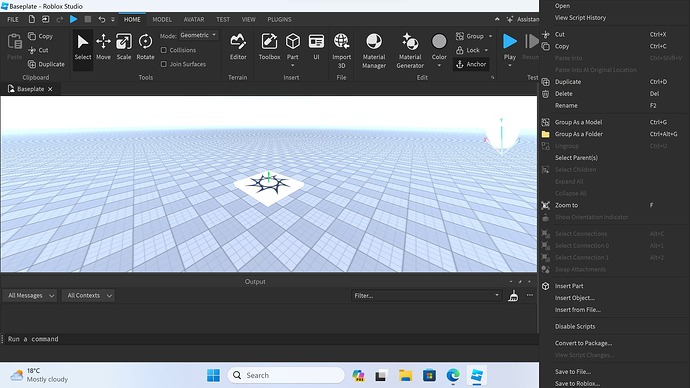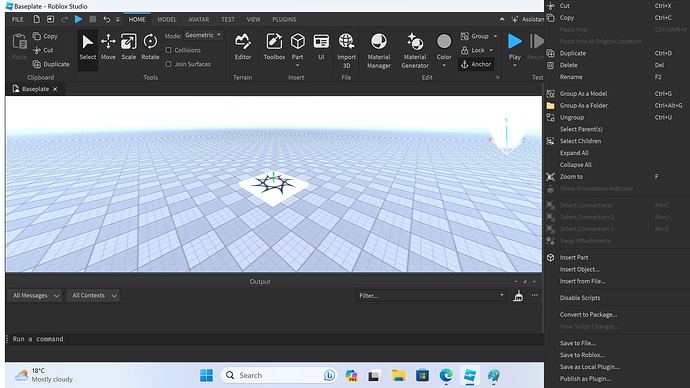I’m currently experiencing an issue that is preventing me from publishing plugins that are of the file type “.lua”, and also making the process of testing plugins much more inconvenient. The menu that appears when right-clicking a Script Instance in the Explorer is being cut-off as shown in the picture provided below, which is preventing me from selecting the option to publish or save a plugin
What’s strange is that if I place the Script Instance inside of a Folder, the option to publish or save the plugin does show up as shown in the picture below, although saving or publishing a plugin in this way results in the plugin having the file type “.rbxmx”
I use a 3840:2160 40inch monitor with display scale set to 300%, and so far I haven’t experienced similar issues using other applications. In Roblox Studio, I’m also currently experiencing this issue: “Can anyone please explain this to me?”, which I’m mentioning due to the fact that I suspect that it is related to this plugin issue
Studio and System details
- Roblox Studio version: 0.604.0.6040509 (64bit)
- Operating system version: Windows 11 Home 23H3
Workaround (Only works for testing local plugins)
- Open a text document editor such as notepad
- Either write the script for the plugin inside the text editor, or paste the code from an open instance of Studio, as closing Studio seems to clear the clipboard
- Click “Save As”, and before you click save, remember to change “Save as type” to “All files (*.*)” and the name to:
your plugin's name.lua - After saving, if you exit and reopen your game in Studio, the plugin should now start working
I also attempted to fix this issue myself by finding “RobloxStudioBeta.exe” and do: Right-Click → Properties → Compatibility → Change high DPI settings → Override high DPI scaling behavior. Scaling performed by: (I tried all of the options provided. Using System and System (Enhanced) resulted in icons being excessively large and Studio being un-navigable. Using Application resulted in little-to-no difference to default, although maybe the resolution was slightly sharper?)