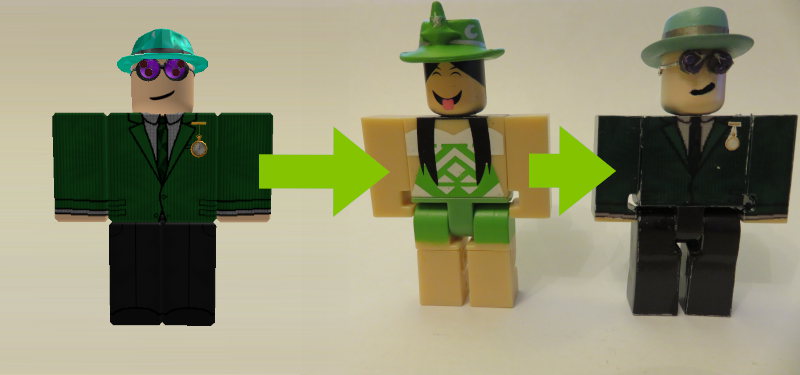Are you feeling a bit full of yourself? Or want to make a lovely gift for a friend? With some supplies, (and this tutorial) you can make a custom ROBLOX Toy of any R6, non-packaged, ROBLOX character you like!
*** THIS TUTORIAL INVOLVES USE OF CRAFT KNIFES, SCISSORS & SUPER GLUE. ADULT SUPERVISION/HELP/GUIDANCE IS ESSENTIAL IF A CHILD IS TO FOLLOW THIS TUTORIAL ***
Also please note that I am located in the UK, so some of my terminology and products used in creation may be different to the global equivalents.
What you will need
- 1x ROBLOX Figure
- 1x Sheet of White Backed Water Transfer Decal Paper
- Wet & Dry Paper
- Runny Glue (Such as Bostick All Purpose)
- Super Glue (Such as Loctite Precision Super Glue)
Equipment
- Craft Knife
- Scissors
- Tweezers
- Cocktail Sticks
- Gloves
- Pot & Water
- Printer
Software
- Roblox Studio
- Roblox Player
- Microsoft Publisher
Figure Selection
In order to create a custom ROBLOX figure, you will need to select an appropriate base figure model to style your character on.
When Jazwares (the company who manufacture the ROBLOX figures) make ROBLOX figures, they decide what colour to use for the plastic on the figures, usually based on that the majority/base of the characters clothing/skin is. The skin colour of the character you are making will dictate what figure you use.
(It is worth noting that if you have no uncovered skin on your character you will be able to use a wider range of characters.)
If you have a pink/peach skin tone, then I would recommend using Beeism (Series 2). However, this comes with black hair on the head itself, which means you will have to repaint the head. If the arms are all you need coloured, then I would recommend RoyStanford or Quenty (both Series 1). Unfortunately, the ROBLOX figures are not very ethnically diverse, so unless you have:
Yellow (Epic Miner/Alexnewtron/Class Noob S1, Ripull/Loleris/Haggie125 S2),
Blue (Dued1/IcyTea S1),
Or Black (Boy Guest (Not Head) S2) skin-tone, there are no appropriate pre-painted figures for you to choose from. This means you will need to repaint them into the colour you desire.
(I have not explored the new Celebrity series figures with these as I haven’t yet purchased any of the Celebrity series)
If you wear a hat which a ROBLOX figure already comes with, you will save yourself a lot of work by buying the one with that hat and using it on your own!
You could theoretically use a 2.0/3.0 figure as well. However, I have not made any, and the decals would be much more complex than sticking to 1.0.
Preparing the Figure
From the factory, the figures come with designs already tampo printed onto them. If we were to decorate them without removing the old features, these details would show through. This means that we need to remove the existing print.
You will need to separate all parts of the figure, which means separating the head, arms and legs from the torso (the knees can’t be detached so we will disable them later).
I recommend rubbing off the decals by using water with wet & dry paper. To avoid doing too much damage to the figure I would recommend rubbing it all off when wet.
This will need to be done for all surfaces which have been printed onto, which will most likely mean everything including Torso, Head, Arms and legs. Make sure that you rinse all the muck off left by the wet & dry paper and leave it to dry.
Disabling Joints
In order to make the figure simpler to work on, we need to disable some swappable parts from being swappable and to hold some joints in.
The first part of doing this is to disable is the piece which attaches the torso to the legs. Simply fill the inside of the torso with runny glue (I use Bostick All Purpose) and leave to dry.
The second part to disable is the movement in the legs. If your character isn’t wearing full length trousers it may not be necessary to do this, as seen in my example below.
To disable the leg, open out the front of the leg as if it were in a sitting position, then apply super glue in the plastic area revealed by the sitting posture. Close the leg up so it is standing, then wipe away any excess glue. Butt the front of the leg up against a straight surface, and then add super glue into the back to hold the position, making sure to not get any on areas which will be visible on the completed product. Leave to dry.
Once dry, fill gaps in leg with model filler, and then leave to dry again.
When the model filler is dry, use wet and dry paper to sand down the filler to a smooth finish. If the filler chips or is uneven, it may be necessary to repeat the steps.
Use filler in the holes in the bottom of the feet and repeat process for disabling the legs movement.
You should now have a complete leg.

Reshaping for Girl torso
(Make sure the leg holder part and torso have been glued together first!)
If your character is using the girl torso for R6, You will need to cave in the sides a bit. You can use the template above to do to this.
Take this image into Publisher and size it to is 2.4cm wide. The height should automatically adjust. Then copy it, and crop the clone so that it is 2.05cm tall. The taller one is for the back and the shorter is for the front. Print them out, cut them out and then line up with the torso, use a pencil to mark out the indent, then use a file to wear away the plastic in this area.
To file I would recommend using a square shaped finger file and filing at an angle towards the edge. Once the edge has been reached all over, I would then file until a straight surface is achieved.
Once filled use wet and dry paper to give a smooth finish to the torso.
Creating the Decals
Unless you are making a character with a very simple shirt/pants outfit combination, you will need to create some decals to put on the character. You can do this by downloading the shirt and pants template for the clothing the character is wearing, then measuring each surface of the figure, and sizing each segment to the right size.
I have also created a tool which will let you automatically create the templates (ROBLOX Toy Decal Creator - Roblox) . You can type in the name of any character and it will create a template. You may want to enable background body colours if you judge it to be more appropriate than repainting. It may also be important to enable outlines if you are wearing any white clothing. Use Snipping Tool (inbuilt into Windows. If you’re using Mac, firstly, Windows is better. Secondly, just screenshot and crop) to capture the area of the decal and then paste this into Publisher. Make sure the scaling in advance properties are set to 100% and then it should be good to print.
Please note the right and left labels for the arms and legs are based on the left-right orientation you would see when staring face-to-face with the figure. This means the left arm label does NOT relate to the characters left arm but instead the arm you can see to the left when facing it (its right).
If you are making a girl torso character you will need to reshape the torso image for your character. I am not brilliant with image edditing but what I did was:
- Scan the torso on both sides with a scanner.
- Import the scan to photoshop*, straighten the torso to get the shape outline.
- Use the warp transform to reshape it
* I only have Photoshop as it came with CS5.5 which I got primarily for Dreamweaver for website creation.
I recommend making sure you print at least 2 lots of decals out as it is likely you will make mistakes when applied and will require spares. Your experience at applying at a delicate precision should indicate how many lots you will need.
Print out the decals onto water transfer paper. Follow any instructions the paper comes with to complete. (For example, the inkjet transfer paper I use requires me to apply a layer of gloss, wait 60 minutes for dry, repeat twice and to then leave overnight – Do not shorten waits or else they will rip as you use them).

Painting the Figure
If you wish to paint the base colour of the figure, now is the time to do it. Spray paint the figure with plastic primer and then paint in any way of your choosing the colours you would like on the relevant parts. This will vary by colour and method depending on the equipment and paints you have available.
Applying the Decals
Put the decal in water, fish it out with a pair of tweezers (carefully!), Use cocktail sticks and damp tissue/cloth to separate the backing and apply onto the figure in the right place. Repeat with all decals until all have been applied. This will probably take a few days. Please note that while arms and legs may move, it is likely they will damage if you move them, it is therefore advisable these repaints are static only.
Decals will need to be applied to the majority of surfaces. The cocktail sticks are useful for nudging and holding decals in position.
Hats
The hats your character is wearing will affect how you should go about making them.
Firstly, you should check the range of hats available from the toys to see if there are any which are a direct match for what you wear or can be modified by reshaping and or repainting into the hat(s) you need. This will obviously make matters a lot easier.
The most suitable method for getting hats which have not been created on a figure, but have a very defined 3D shape, would be to get them 3D printed. Some hats with very fine details won’t be able to be 3D printed so you will need to think of an alternate method of creating the shape or have it printed and add on extra details yourself. You will need to get a 3D file of the hat you need to print.
To do this:
- Open Studio, use a character inserter plugin to insert the character you are making.
- Resize the model until the torso is 24 studs high.
- Delete all parts (including the baseplate and arms) apart from the one singular hat you wish to print
- Export as an .obj
- Use windows 3D Builder to covert to STL
You will then need to get this part 3D printed. If you have a 3D printer then great, but if not you will need to use a 3D printing service such as 3D Hubs or Shapeways who will take the file and print it for you (submit the upload size as mm). You will probably need to use a SLS 3D printer to print the hats as most hats are very detailed for the size they will be printed at. If you are using 3D Hubs it might be a good idea to set the material type to “Formlabs Standard Resin”. The printers who print on 3D Hubs are generally quite helpful at assisting you with what you may need to do.
Some hats which are flat and unsuitable for 3D printing such as pocket-watches may be best off being printed out on a flat medium (such as glossy card) and then just being glued on.
If you are modifying an existing hat or have ordered a 3D part, you may need to paint it. It is a bit beyond the scope of this tutorial to teach you how to paint (well, not 5-year old painting, anyway), however the basic gist is: Prime with spray primer, paint (I use Tamiya Acrylics) and keep painting until it looks like the hat you’re going for. You really need to get creative for this part: the painting and methods mainly depend on the hat. If you’re struggling, then feel free to PM me for some advice.
Once your hats are made all that is left to do is to superglue them onto the figure. You may need to add a face to your figure, to do this I just used some black paint and a cocktail stick to paint the face on by hand. You might find it better though to print the face onto some transparent decal paper and apply as a decal.
And once that is all done you have yourself a finished ROBLOX figure. Wrap it up specially to give to a friend or display it in a place of pride!


(Thanks to robloxrepairer for proof reading)