Okay I changed each texture to opaque. but the colors still haven’t changed to what the colors should be
And you can see it look how it should here

Okay I changed each texture to opaque. but the colors still haven’t changed to what the colors should be
And you can see it look how it should here

actually, it looks pretty cool, like an impossible shape!
You need to switch from the evee render engine to the cycles render engine.
Thats what I have it on, and eevee does the same
Another way this might help (just discovered it today) is to go into the material tab and change the “blend mode” from"alpha blend" to “opaque”
This should fix the problem in both evee and cycles
Yes thank you, that helped with the color, but doesn’t help with the objects being transparent when imported, I asked a friend and he said it may be due to unions, so i’m going to check that.
(edit: I just rememberd it also happened with a normal roblox brick)
(Edit 2: I just updated to the latest version of blender (3.0) and the same thing is happening)
Aha.
The solution is pretty simple.
Go to the Material Properties tab in the Properties editor and under the “Viewport Display” submenu open the settings sub-submenu and change the Blend Mode from Alpha Blend to Opaque.

Edit: My apologies @Xenonic_778 also replied with this solution just below my original post. 
Edit2: The other option is the disable the “Show Backface” checkbox in the same menu.
Use that method instead if a material needs to be slightly transparent.
Yea, I’ve done that, but I usually wouldn’t need to do that or manually add the colors.
Also i think theres 100+ textures, meaning i have to set those all to opaque manually, and do the colors when It would usually do it for me (this is now version 3.0)
Edit: Is there anyway to have it automatically set to opaque?
I don’t think so.
It’d require a script but I’m afraid I don’t know enough python to do that for you.
Cycles doesn’t have this issue with alpha blending, can you use that?
How to do it:
Have the build selected.
Go to the plus in the corner
Click “General”
Click “Shading”
Scroll down/zoom out at the bottom.
Then drag the line from “normal” to “clearcoat normal”
It’s done! To go back, just press the “Default” tab at the top!
Hope this helped! 
Sadly it did not work. I’m hoping I can get this fixed soon
Are you using evee or cycles? You have to use cycles for it.
Yes, I am using cycles, I rarely ever use eevee
Ok. I do not know to help, then.
Here’s what you have to do 
Go into the materials tab, select your object, open it up even further and see the texture inside it.
Go to material tab > settings > blend mode > opaque
Transparent object
Go to the materials tab
Problem solved!!
Evee
I really hope this helps. If it doesn’t then something really is wrong.
Yes, I’ve been told plenty of times but usually this wouldn’t happen and color would also show up
I got referred here by Xenonic_778 in another thread. I tried his solution, but as per the OP’s title the issue only manifests when importing the model into roblox. It renders totally fine inside of blender.
I did write a massive post/question about this but got not answers and moved on with other stuff.
The issue happens to me when I mirror something:

The original is on the left. The one I scaled by -1 is on the right. It looks fine inside blender but in Roblox some internal vertices have decided to become external, and partially transparent.
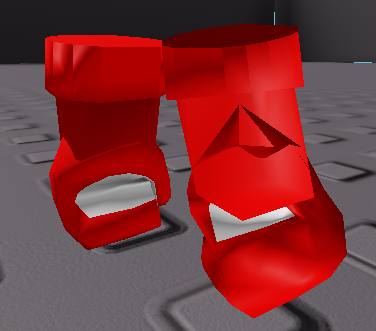
I had two separate models previously that needed to be kept in sync. Or I abandoned all texture mapping and used OBJ, I just deleted the post with the details. That is what I will have to try now.