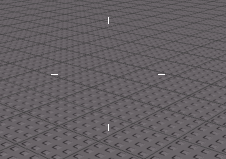VIEWMODEL VERSION HAS BEEN UPDATED. THIS TUTORIAL DOES NOT MATCH THE NEW VERSION.
For a couple years now, the FE gun kit has been a go-to choice for most developers that like making FPS games.
Popular examples are: Randomizer, Ray’s Mod, and maybe more to come
What is it?
It’s a really flexible gun system that you can easily modify and add your own aspects to.
There are two versions; a viewmodel version and a roblox character version.
Here are some unmodified examples. They may look a little bland, but as I said, you can modify it to your likings.
Character example:
Viewmodel example:
How to install it
The FE gun kit is surprisingly simple to install.
- Insert the viewmodel or normal version
- Open the model in workspace
- Open contents, and drag all the contents of the folders to their respective services
- Modify and test it!
How to animate it
For actual animation, check out my other tutorial!
There are a couple of rules for animating the FE gun kit.
- Idle priority must be Movement for equip animations to work
- Fire, reload, and hold must be animation priority Action.
- The idle must be looped
When you have animated, publish them all and open your gun, double-click setting module, and change all the animationIDs to your animation’s ID.
Remember, users that have BTRoblox can download your animation, do NOT set your inventory to public!
Modifying the UI
The UI is very sensitive to changes and you can easily break it. So, I’ll show you how to properly do it.
Part 1: The Crosshair.
Summary
I will just be showing how to make it look more modern. There isn’t really a need for further modification, so I will make a stepped tutorial:
-
Grab GunGUI from your gun’s GunScript_Local

-
Drag it to StarterGui
-
Open it, and find Crosshair
-
Open crosshair, open main, and change Center’s transparency to 1
-
Set HL, HR, VD, and VU’s borderwidth to 0
-
This is the result! A clean looking crosshair.
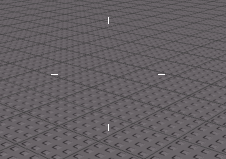
Part 2: The Ammo Display.
Summary
The ammo display looks like its from 2001, so let’s change that.
You can change the transparency of anything, but not the visibility as that might break things.
For example, I will make the transparency 1 on the Frame in GunGUI.
Before:

After:

That already looks a lot better. Now the font:
Before (font:arialbold):

After (font:code):

Criminality anyone? Now, that bar in the middle looks ugly, we can change it by making the Frame shown in the image background transparency 1, and use reclass to make it a textlabel.

Now copy all the properties over from your other texts.
Before:

After:

That is basically all you need to know to edit the UI!
Thanks for reading!
That concludes my tutorial. Please let me, or the owner of the gun kit know if you have any issues.