Ever had an annoying black outline around your leaves when exporting into roblox? Ever had annoying image overlap issues? I have found the fix for both issues!
This is not a tree making tutorial, and assumes you already have made a tree and are adept in Blender and Roblox Studio. There are plenty of tree tutorials and it’s very easy once you get the hang of blender.
Problem 1: black outline
A very prevalent problem. The farther the image is, the thicker the black outlines get. Explanations for the problem and an easy to understand guide to fixing them is seen here. I can 100% vouch for its legitimacy and ease of use, as I too was hesitant downloading a strangers github file. It takes your texture file, removes the black outline and saves over it with the black outline removed. If you for whatever reason want to keep the black outline, you should duplicate it first before putting it in the app.
An issue I’ve had recently is that it has seemed to not work on images that have been saved before you have downloaded the app. So I might update this post when I find a fix for that. Apart from that, it solves the first problem easily!
Problem 2: image transparency

Due to the nature of transparent and transluscent (transparency set between 0 and 1) objects, it has resulted in a number of issues and bugs. Most notable its invisibility through glass. As for the trees, the different leaf planes overlap, causing a dance and fight over being the top plane. It is honestly so irritating for me and looks so abnormal. Here is a video showcasing the problem.
This fix is less risky.
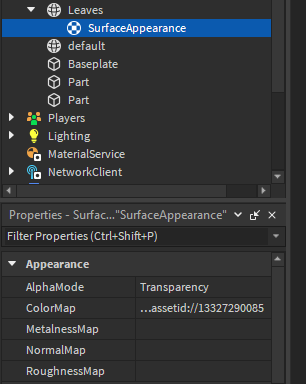
- Set transparency back to 0
- Copy the leaf texture id
- Create a SurfaceAppearance (using the plus upon hovering over the leaf mesh)
- Paste the leaf texture id into the ColorMap
- Set AlphaMode to Transparency.
By doing this, you essentially turn the leaf back into a solid mesh and not a transluscent set of images, nullifying the issue when transluscent objects overlap each other. Therefore, it also makes it visible behind “Glass” Materials also.
Hope this helps!

