Any estimate on when this will leave beta?
Agreed. It needs to be removed, or updated.
Being able to compare code side by side finally is going to make scripting workflow so much easier. Love this update.
That’s the main reason I hate the UI Editor. Working on anything small is painful, I upscale everything by 2-3x then lower it back down when I’m done just to make the UI Editor not get in my way.
I wish you could stop the outline from showing up, remove the giant floating yellow boxes (I think you should also be able to see scale size in the yellow boxes as well as offset.), and have the option to shrink/grow the 8 dragging things to resize the frame (I don’t actually know what they are called  ). It would make working on smaller SO much easier, personally I also have all studio outlines for selecting parts invisible because the thick border makes it impossible to see how thick smaller parts are. Difference between the UI Editor is that you cant edit the UI Editors stuff, while you can customize the selection boxes for regular parts.
). It would make working on smaller SO much easier, personally I also have all studio outlines for selecting parts invisible because the thick border makes it impossible to see how thick smaller parts are. Difference between the UI Editor is that you cant edit the UI Editors stuff, while you can customize the selection boxes for regular parts.
I don’t think that the UI editor needs to have a toggle, I believe that UI tools including the UI editor need a big overhaul in general. I hope Roblox soon shifts their focus on UI.
The UI Editor action is still present in Roblox Studio. You can add it to your Quick Access Bar. That way you can temporarily turn it off (until you reselect)
This is good, but I still have one gripe about studio that really bugs me. As far as I can see, theres no way to enable high dpi scaling for roblox studio scripting fonts. This is really annoying and forces me to use third-party software, which is inconvinent in the long run. Am I missing something or is there no way to enable this without scaling the icons to a huge size (monitor 27 inch 4k)
You can pair an XBOX controller to your computer through bluetooth, but this is off topic.
I know, but I meant “Without having actual controller”.
- Many PCs don’t have Bluetooth functionality
- Many people don’t have an Xbox controller
If you read the post, you’d know that this is still in the works.
To both you and Daw588, I didn’t mention being able to toggle the UI Editor? I already knew that. Nor did I say that was a problem, I said that having move customizability would be nice. Adjust the selection box thickness like you can do for regular parts, be able to disable/enable the floating yellow boxes stating the UI’s distance between the walls, and add scale to the yellow boxes so you can see scale and offset.
I like it. Moving panels around the window in Studio used to be annoying because it’d resize the viewport as you moved the panel, but this design eliminates that. Thanks!
I’ll start this off by saying that I’m sort of happy about this update! My plugins are no longer scrunched up on the screen and overall there have indeed been genuine improvements made to the UI.
Although, one little nitpick. Am I the only one who feels that this new… “triangle” is a downgrade to the arrow we had previously? I’ll attach images just to show this.

Now
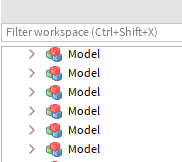
Before
It feels a little unpolished and sharp compared to the arrow we used to have. It’s not a critical issue, but it definitely is noticable.
ok, thanks! I thought that was referring to high dpi icons only lol
Is this overhaul out on mac yet? I haven’t gotten a studio update yet.  I absolutely hate the old docking and a lot of times it would just NOT DOCK because I moved my mouse an inch. So I really want this update to come out.
I absolutely hate the old docking and a lot of times it would just NOT DOCK because I moved my mouse an inch. So I really want this update to come out. 
I like the new one more because it’s easier to see with the background, wonder how it looks in dark mode though.
Patiently waiting for the new Studio design to come out … 
I have a few questions, regarding the removal of the “Devices” toggle. If this is removed, how will us developers see if our UIs fit on all screens?
Additionally, I believe it would be nice if you guys edited the control bar at the really top. If you modernize the look, that would truly be a refreshed design of Roblox Studio.
All in all, I still love this update and will be awaiting the full release. 
@tictac67, I believe you can see it in the images provided here, in the original post;
Check below in the .GIF, you can see the new arrows in dark theme mode. Hoped this helped!
The “Devices” toggle won’t be 100% removed, only from the spot above your viewport at the right. You can still find the button in the “Test” tab and you can add it to your quick buttons at the top left of your screen by clicking the dropdown arrow and then “Advanced Customization”. After that just search up “Device” and add it to your buttons and you have easy access to it again. Here’s an image of it:

I have no clue as to why the top text is in german for me even though I’ve never set any language to german but that’s off-topic. 