Hey, I noticed that installing the icons through mod manager does not do anything, us there any way to solve this? Because I just wasted 10 minutes checking the override box.
I don’t manage the Mod Manager project - please report any issues to @Maximum_ADHD over on their GitHub 
I have been enjoying this! Will the icon for VoiceChatService be added soon?
![]()
Actually, now it’s not working whatsoever?

This is the classImages file
I’m not using the mod manager, because it was being super sketchy, by kinda breaking some features, and refusing to be deleted.
Have you ever updated your Roblox Studio?
Also yeah, and I noticed a new service with a different icon from others (that’s not just a boring blue square) called “TextChatService” that appears when you go on a test play
Amazing! Am loving the look of the new icons
So uh, Roblox made a new chat system
New classes, and kinds of stuff, can you do those?

Yeah, these icons are now missing because of the TextChatService beta, it would be nice if these could have icons.
I recommend using the Mod Manager over manually installing those icons, just make your Windows NOT think that it’s a malware then maybe you’re fine
But I’m not stopping you
The Mod Manager was EXTREMELY sketchy, it started breaking and taking away some features from Studio (some essential buttons started graying out, like Game Settings and Save to Roblox as…), so I got sketched out and uninstalled it.
That’s amazing how it’s made with all those features pushing limits is key in life!
Hey there! The new icons are good but can you fix some of these vectors? Because with Roblox newest update and new stuff. And I do like to point that some of these vectors that don’t seem to have an icon.
Such as:
“Pathfinding Link”
“Terrain Detail”
“RigidConstraint”
“ChatWindowConfiguration”
“ChatInputBarCommand”
“TextChatCommand”
(Keep in mind that these are likely beta vectors? Due to my beta features being enabled)
This will be helpful kinda annoying roblox icons are very low quality
errr
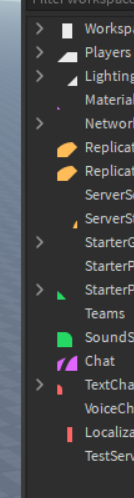
is this because im using the 64x option instead?
Probably, studio only supports the 16 px version.
Can you make a program that auto updates the files for you when you open it?
both malwarebytes and windows defender detected it as malware so yeah…
Probably a bug, you should create a new issue (I can’t replicate that issue myself).
If you are suspicious of it, then see this (and this for a more detailed discussion). It is open source so if you really do find it suspicious, you can compile it yourself.
If anyone still isn’t convinced, they can use the second method to install (the “manual” method).
both malwarebytes and windows defender aren’t good software for detection of viruses, you’re probably better of with no anti virus. Just use common sense and check what you download yourself
What did you do to make these?
Adding to this , you can do the exact same thing with a batch file. Why not do it in python? Because .bat files run by default in all windows operating systems in contrast with python which you need to download. So if you do not want to download python to do this you can either do this:
-
Download the 7zip file
-
extract the 7zip and then run the .bat
or you can do the following steps:
- Make a new .txt file

It doesn’t matter where you do it, I have done it in my desktop. You can name it however you like, e.g autoImport.txt
- Copy this script and put it inside the txt file you created:
@echo off
Set _a=%
Set _b=%userprofile%
FOR /F "delims=" %%i IN ('dir "%_a%%_b%%_a%\AppData\Local\Roblox\Versions" /b /ad-h /t:c /od') DO SET a=%%i
if exist %_a%%_b%%_a%\AppData\Local\Roblox\Versions\%a% (echo "Loading...") else (echo "ERROR!")
if exist %0\..\ClassImages.png (echo "Copying files") else (echo "There is no file with the name ClassImages.png. Please make sure that you have put it in the same folder with the .bat program")
del %_a%%_b%%_a%\AppData\Local\Roblox\Versions\%a%\content\textures\ClassImages.png
copy "%0\..\ClassImages.png" "%_a%%_b%%_a%\AppData\Local\Roblox\Versions\%a%\content\textures"
echo "Process finished!
pause
- Now, go to the vanilla webpage . Download your desired icon set
4.After you have downloaded it go to the VanillaIcons.zip and copy the ClassImages.png

-
Paste the file in the same place where you have the .txt file that you have created (In my case it is the desktop)
-
Change the type of the txt file(not the ClassImages.png) to .bat and press yes
-
Run the .bat file( It should now show like this)

When you have run the .bat file the result should be this:

That was it! Now it is installed for you!



