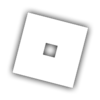Hello everyone, I’m new on the forum. Is there anything i need to know before actually getting into it?
Welcome to the developer forum. I’m new too. I hope you have a great experience here.
Welcome to the forum! As a matter of fact, you’re already in the forum, the Forum Bot should and always helps you and lets you know about what you need to know before starting, tho if you have any question you may ask someone or make a post about it!
The best thing you could do is read the “about” posts for each category. If you don’t read them yet, read it before you make a post in any category.
Hi, welcome to the Roblox developer forum!
In this forum, you can ask for help and feedback on your projects, start a discussion, file requests, report bugs, and much more. Right now, you will be a “Member” and you will not have all the features, but as you post frequently and make positive contributions, you will eventually be promoted to a “Regular”, where you will have more options. Of course, I am very vague here, but if I were to go into the nooks and crannies of the forum, then this post would be a million words long! You will have to do some browsing around and finding some things out yourself. Go into some of the topics and threads and read them, follow the conversation, and what opinions are. This is where you can get ideas on how to create your own topic or discussion.
When creating a new topic or thread, you will have to choose a corresponding category. Make sure your category is correct though! You will not have access to some categories, however, because you ar new. But, if you want to post in them right now, you can go through Post Approval Procedure (PAP, jk  ).
).
I recommend that you read over the Forum rules to get yourself used to the swing of things here and the things you shouldn’t do. They’re a little lengthy, but it’ll help a lot!
PS. There is a saying here, “like instead of posting”, when your post is going to be really short like the answer “Yes” to avoid cluttering up the forums. In such cases, hit the like button that looks like a heart, it will show that you read that post and took it into consideration without replying.
The heart button is the like button:

Hey, Welcome I know the Dev Forum is confusing at first! If you have any specific questions feel free to contact me as I’m not so busy at this time, if you have any questions about anything!
Hello and welcome to Roblox Developer Forums, although you need to know about our rules first here: Official Rules of the Roblox Developer Forum
Not quite sure this is the correct use for Forum Feedback, but I’ll give you the benefit of the doubt. Welcome, forums is a great community and I can ensure you you’ll enjoy your time.
Read the dev forum rules so you don’t accidentally break any of them, and enjoy your time.
Welcome to Roblox DevForum!
Roblox DevForum is a community forum that everyone can be used to help, improve, share and feedback for the members and developers. Roblox DevForum is also known as Roblox Developer Forum. As a new member of Roblox DevForum, you’ll be able to meet everyone that gives you a greeting for becoming a new member. For the new members that joined Roblox DevForum can follow the Official Rules to understand how being a Member or Regular works, how rules can be used to follow, and how Ranking System works when becoming a Member to Regular. You can check the Official Rules to understand and follow the rules here.
You can also check how to rank up on Roblox DevForum to understand how much ranks you’re getting onto it.
These are the introductions of the steps that will learn what to do on Roblox DevForum. Feel free to read!
Step 1. Becoming The Member
Becoming The Member
As a new member for joining Roblox DevForum, you will be able to share and create your topics, give Feedback, Suggestions or Improvements to others and check categories for features, updates, creations and support, etc.
As you get active and more, you start to get Regular and so on. The better the member goes, the higher you will go! That’s where members has to do their best to understand the rules and follow by becoming a member of Roblox DevForum to do more.
Step 2. About Your Profile
About Your Profile
To create your profile and to know what you are, such as Scripter, Builder, GUI Designer or Modeler, you can click the Icon that’s on your Roblox Avatar on the top-right corner and click on your name, then you can check Preferences.
![]()
If you would like to, you can make descriptions about you by going Preferences > Profile. They can be anything you needed for!
As for your profile, you can be able to check your Summary, Activities, Notifications or Messages, Network and Badges, letting you understand how your Profile does.
Step 3. Creating Topics
Creating Topics
As you create your own topic, you’ll see how much likes and replies gets on your topic; when you share your creations or when you get to do more of your topics by categories. You can reply, share and give a like by their replies to your topic.
To create your topic, click the "New Topic" button with the Plus icon that is for example. You can select categories, upload images, use text options like Bold and Italic (aka. Strong and Emphasis), and more to add things on your topic.
![]()
If you need help by scripting a code or how you can learn by building, the support is all yours by the categories, or if you’re interested with anouncements/updates that is coming on Roblox, you can have thoughts on the updates! The categories can be anything to create and share your own topics about what they are, or what categories do.
Step 4. Joining The Group
Joining The Group
If you would like to join the Group, head to the Menu Icon on the Middle to the top-right corner and click Groups.
This is the example of the icon:
![]()
Here, you will have the options to become the member of the Group, as for becoming a Builder, Scripter, Gui Designer, Translator, etc. It is up to you to decide how you can be in the group!
After you joined the group, click Avatar Icon > Preferences > Account to set up your Title for what you joined in.
I hope these introductions of the steps helped you as a new member, including everyone! Stay creative by Powering Imagination.