Hey everyone!
If you’re like me and have a developing team that works on a plethora of different games, odds are, the thought of having the payout percentages from each game go towards the respective developers who worked on that game has crossed your mind.
As I have begged roblox for a feature to do this automatically, I have yet to succeed in changing their minds.
BUT!
There is a simple way of doing with with their new Sales Data update! In this tutorial, I will be showing you how to figure out how much you owe each developer if they worked on their own individual games! (on a monthly basis)
THIS TUTORIAL ASSUMES YOU HAVE NO MICROSOFT EXCEL EXPERIENCE!
To start (and this is crucial!), make sure all current funds are being added to the group (no one has a % payout). This helps us track the total amount of revenue made amongst all games.
While in the “Configure Group” tab, go to Revenue > Sales
you will see text that says “Sales of Goods”, beside it, being a download button. click it!
A calendar will appear, select the month and the year you wish to review the sales of and click download.
This will send an email to your verified email account, to download it, just click the download button provided in the email.
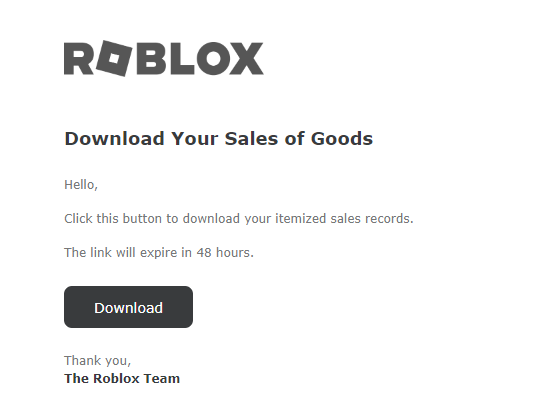
You guys with me so far? Good! because here is where we will get into the actual numbers!
The file downloaded is a zip file with your spreadsheet, find and open it. You will be produced with a butt load of numbers and texts, don’t fret! Its a good thing! These are your monthly sales!
In an empty cell (square), you will do the following:
-
write out “=SUMIF(” (without quotation marks)
-
In the column marked “Universe Id” (usually column F) hover your cursor over top of the column label, this should change your cursor to a downward arrow
-
While it is an arrow, click once and this should select the column. You will see that our equation now says “=SUMIF(F:F” , this gathers all the values in the F column for our equation!
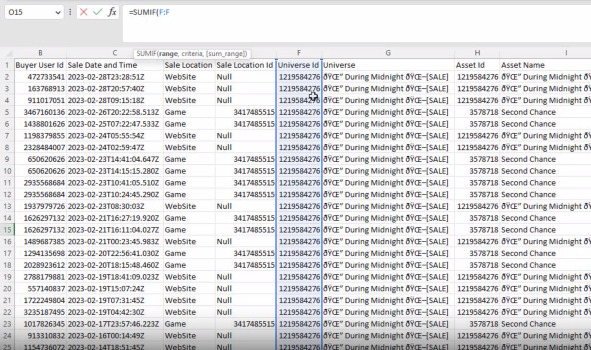
-
Next, add a comma to your equation - “=SUMIF(F:F,” and add you place Id followed by another comma. This checks that entire column for a certain place ID. (In my case it will now look like “=SUMIF(F:F,1219584276,”)
-
Finally, repeat what we did above , but this time select the Revenue column (usually column L), followed by a closing bracket “)”:
-
Hit enter, this should show you the funds you made that month from that place ID!
Nifty! but we aren’t finished yet! now we need to divide up the payment. This part is fairly simple. Start by listing out which developer gets what percentage:
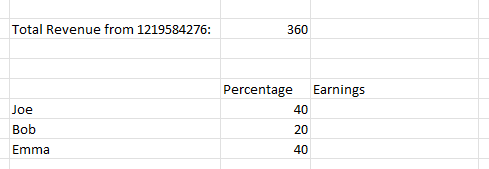
Click the first empty cell inside “Earnings”, time for some basic math! We currently have 100% of the games revenue to give out, joe wants 40, Bob wants 20 and Emma wants 40. To get their percentages, we are going to divide each by 100, simple stuff!
Do this by typing “=(” then click the percentage value, followed by /100) to make “=(X#/100)” (note everyone’s X# value will be different depending on what cell you use ![]()
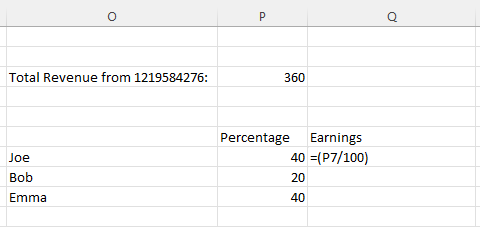
notice how we put our equation in brackets. BEDMAS (Or for some of you weirdos, PEDMAS) takes place! We now need to multiply this by our overall Revenue, to do this, add an asterisk (*) then click the value that we found earlier; however, we are going to modify it slightly. Behind both the letter AND the number, insert a dollar sign ($):
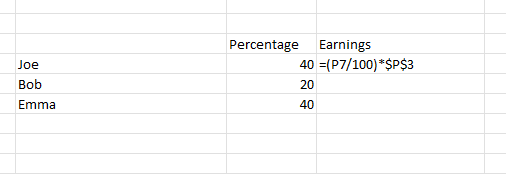
This makes the cell that we referenced absolute and unchanging.
Hit enter and BAM! that is what you owe to Joe!
for the rest, click the cell that you just calculated, click and drag down on the small green square in the bottom right corner down to the other developers, release, and it should auto fill in the values:
And voila! you have the amounts you owe each developer for that game! Repeat the process for the other games now and you’re golden!
Thanks for reading through my tutorial, if anyone has a question, feel free to ask!





