I’ve seen that there’s very little documentation about Classic Clothes, and how custom models should be UV Mapped to the template. Corecii made one a while ago, but he didn’t explain how some parts of the template worked, and how models should be UV Mapped to it, so here’s my take at it.
This is the torso template:

The triangular portions on top and bottom are meant for the areas that connect the two torso pieces together. Bottom is meant for LowerTorso, Top is meant for UpperTorso.
BUT due to an error in the template, the bottom one actually has the Right and Left portions flipped on the Y axis, as seen here:

I recommend mapping BOTH to the top one.
UV Map your model so that your model fills the colored portion of these islands, but not spill over into the white part.
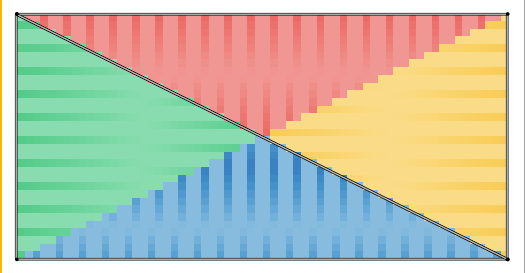
(Note, if your model is skinned you probably don’t need to bother with this as these spaces won’t been seen during normal use.)
UV Map the rest of your model as expected but note the dotted line in the main portion of the template, as you should UV Map both of the torso pieces to meet at the top of the line.
The LowerTorso should fill 32 Pixels on the Y Axis, and the UpperTorso should fill the other 96.
Like so:
The Borders around the main template areas shouldn’t be used, as they’re just meant to make clothes appear without a seam.
This is the Limb Template:

The small square portions are again meant for pieces that connect to each other, but there’s a lot more of them. Here’s how they go:
Top = Bottom of UpperArm/UpperLeg
FAR Left = Top of LowerArm/LowerLeg
To the right of FAR Left = Bottom of LowerArm/LowerLeg
Far Right = Top of Hand
Yet again, map the first two to the top one, as there’s an error with the second one causing it to be misaligned by two pixels.
Same deal don’t spill over into the white border.
(Note, if your model is skinned you probably don’t need to bother with this as these spaces won’t been seen during normal use.)
For the main portion of the template, note the dotted lines, as there’s multiple.
The first one in the middle of the main portion of the template is where the UpperLimb and LowerLimb should meet at the bottom of the dotted line, with the UpperLimb covering 64 Pixels on the Y axis and the LowerLimb covering the other 48, with the LowerLimb filling the dotted line near the bottom.
Like so:
For the last 16 Pixels, it’s unfortunately separated, but it still follows the same pattern. Make sure the Hands/Feet fill this area and covers the dotted line. It should cover 16 Pixels on the Y Axis.
Like so:




