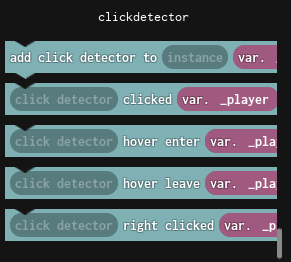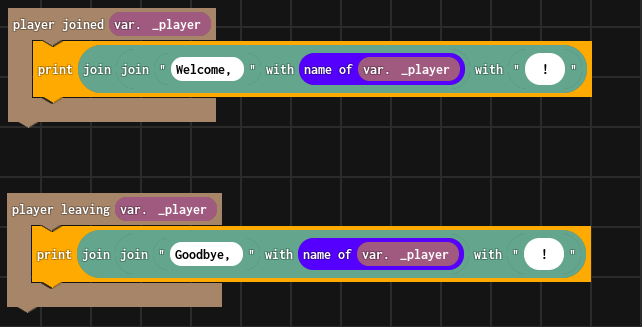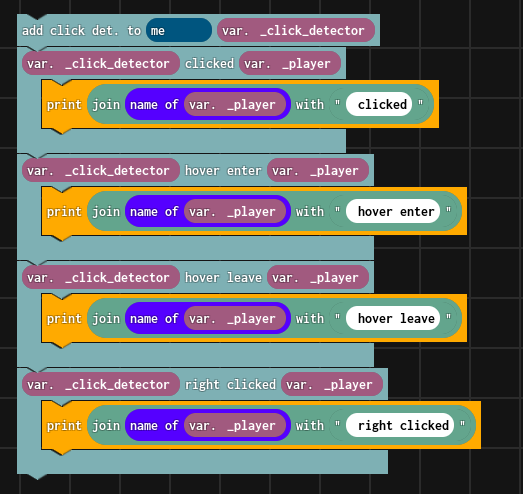BlockLua isn’t working? Please do the following:
HOW TO FIX
A general problem you might experience is that BlockLua doesn’t save your scripts. It’s because you have rejected the Script Injection permissions for the plugin.
FIX: “PLUGINS” tab > Manage Plugins > find BlockLua > Click on the label which says Script Injection permission denied, and enable it.
You don’t have to repeat this action again, unless you reinstall BlockLua.
BlockLua needs Script Injection permissions to modify the contents of the script that you’re editing. BlockLua will NOT modify your normal scripts and it will NOT insert scripts into your game by itself. Only when you use the Add script button.
Welcome to BlockLua!
BlockLua is the next-generation visual scipting plugin for Roblox.
Compared to EventBlocks (the previous plugin), BlockLua is much faster and has a completely new engine and the UI is much more consistent.
Due to the completely revamped engine, it has WAY better performance and it’s able to handle large scripts with ease.
Keep in mind that BlockLua is slightly more complicated than EventBlocks. On the other hand, it is way faster and optimized!
Please share ideas and bug reports in the replies
The plugin costs $4.99, the cheapest price that I could set.
Youtube tutorials:
Click here to check out the YouTube videos
Lava part:
https://www.youtube.com/watch?v=qn3x8RrtZO4
Portals:
https://www.youtube.com/watch?v=_33m-tqamWE
Health bar:
https://www.youtube.com/watch?v=ZC1cooy0yRU
Absolute beginner tutorial
As a very simple introduction, we’re going to make a lava part.
(The UI may not look the same, but there shouldn’t be major changes!)
Just a note, if you’ve just installed the plugin, you need to enable every permission it asks for to work properly.
Ok, so if you have just installed the plugin and opened your place you should go to the ‘Plugins’ tab and find the BlockLua Toggle button.
Click the button so it looks like on the image above.
Now, you should see the plugin’s toolbar at the bottom-right corner of the viewport.
This shows that the plugin is running.

So, first of all I’ll let you design the lava part. I’ve made this:
(you can name it whatever you want)
Next up, select your part and add a Script to it.


(you can rename the script if you would like to)
After that, select the script and open the gui using the arrow in the toolbar. (you might have to re-select the script)

And we can start scripting, yey!
Let’s use the searchbar and drop in a ‘touched by character’ block from the left.

Ok, you can see there’s an input that says ‘instance’. That means you need to specify what part you want to detect if it’s touched by a character.
For this script, we’re just going to use the ‘me’ block, that is simply the ‘parent of the script’, which is in this case, the lava part
This is how it looks if you have dropped the ‘me’ block into the ‘touched by character’ block.

And now, we need to tell it what to do when it touches a character. That is simple, let’s search for the ‘kill’ block and drop it inside the ‘touched by character’ block!

But wait! It looks like you need to tell it which humanoid to kill. In this case we want to kill the humanoid of the character who touched the part.
First, let’s get the humanoid using this block:

Just drop in “var. _touched_character” into the “character model” input.

Now, let’s tell the kill block which humanoid to kill.
To do this, you can drag the “var. _humanoid” block variable out of the ‘get hum. from model’ block and drop it into the kill block’s “humanoid” input.

Okay so, we check when the part is touched by a character, we get the humanoid of that character and kill it using the kill block. Fantastic!
One last thing, always save the script!!
![]()
Let’s play the game and see the magic happen!
If you have any questions or ideas please tell it in the form of a reply!
Have a great day!