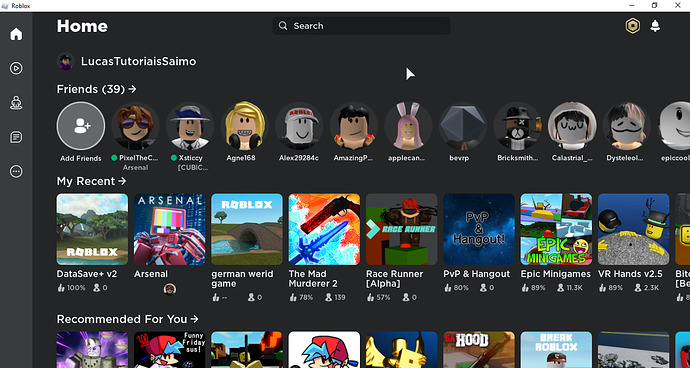You can read about the Roblox App Beta here, and here.
Note that the App Beta is suffering some issues, these are unrelated to this topic and should be fixed, and the engineers are aware of them.
This beta is only for 10% of users however you can force it.
There are two methods, the first one is the better one, however that might not work for you.
First method - Recommended, works with Mac as well
You can see this tutorial as a video version as well, by clicking here.
This method consists of running an URL into your browser.
Note: If you ever see someone say this originated from an exploit website, do not worry, even if it did, this URL is safe and won’t do anything to your account, installation or PC. It’s completely safe to use.
First, copy this URL:
roblox-player:+launchmode:app+robloxLocale:en_us+gameLocale:en_us+LaunchExp:InApp
After copying the code, paste it into your browser’s URL bar.
Click on Launch Roblox, and wait until the launching process finishes.
If you get an error, just close it and open it using your Roblox Player icon.
If you get into a login page, just close it and open it from the Roblox Player icon.
After reopening the Roblox Player, log in using your account. You should be able to use 2FA just fine.
There! Now you are using the Roblox App!
If this method doesn’t work for you, try the second one.
Second method - Use only if first method does not work, Windows only
Note that the explanation for this method is outdated and therefore not as high quality as the first method.
First of all, you’re gonna create a Roblox Player shortcut in your desktop.

After that, open it to make sure you’re in the newest version, the tinkering we’re gonna do is gonna be reset every update. Roblox usually updates every Wednesday.
Now, right click the Roblox Player Icon and click Properties.
Now you should see something like this:
This is where you change some stuff. First of all, change RobloxPlayerLauncher.exe to RobloxPlayerBeta.exe (RobloxPlayerBeta is the actual client)
Now, you’ll add --app in the end of this line, just like this:
Now, click Apply, then OK, and now open Roblox, you’re now using the new app! Yay!
Look at this beauty!
There’s some video tutorials as well;
There’s for English and Portuguese.
English
How to enable the Roblox Windows App Beta - YouTube
@GamersInternational also made one here: How to get the Roblox App Beta (2022) - YouTube
Warnings:
-
Joining through the browser enough times can cause the app to log off! Try using the app version as much as you can, this is a not problem with people inside the beta.
-
Joining through the browser will not cause the new app to open.
-
You’ll have to do this again every update, in this case once a week, around Wednesday.
Extra:
How to disable the App Beta
You can disable the App Beta by going on Settings inside the app’s menu, and clicking Disable Beta.
If you any trouble following the steps above, let me know through the replies, I can help you. Go through the replies to see if your issue has already been addressed before, repeated issues will be ignored.